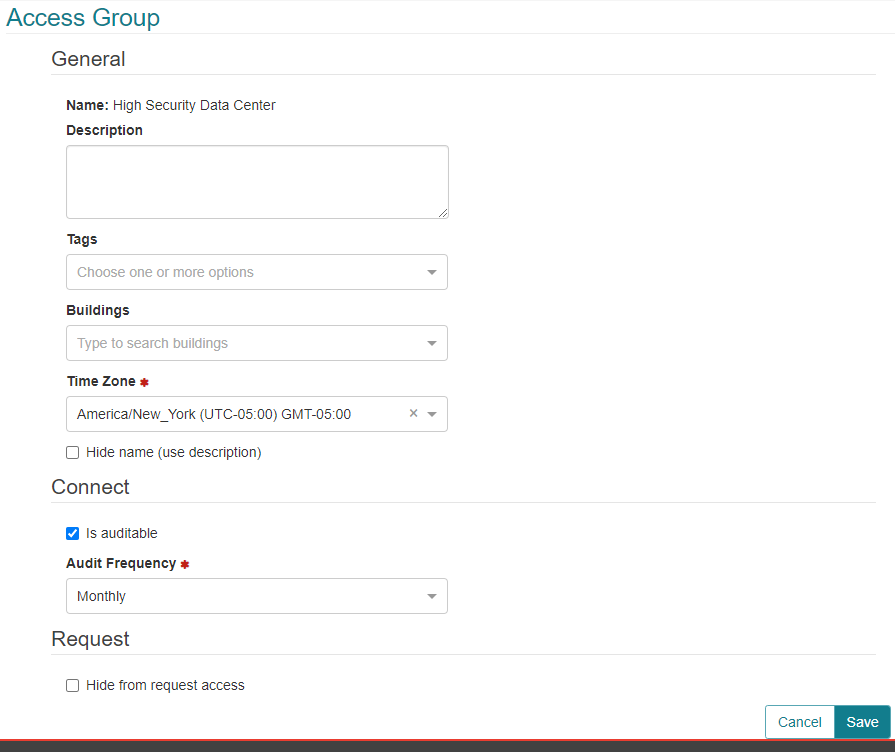Access Groups
CONNECT -> Configuration -> Access Groups:
Access Group configuration allows an administrator to:
- Provide a more understandable name/description for the group.
- Assign an Access Group to a Building.
- Set the Audit Schedule for the Group.
- Configure the Visibility of the Group (whether the Access Group can be seen when a user is requesting access).
- Add Tags to the Access Group (for searching/filtering).
- Assign a Time Zone to the Access Group
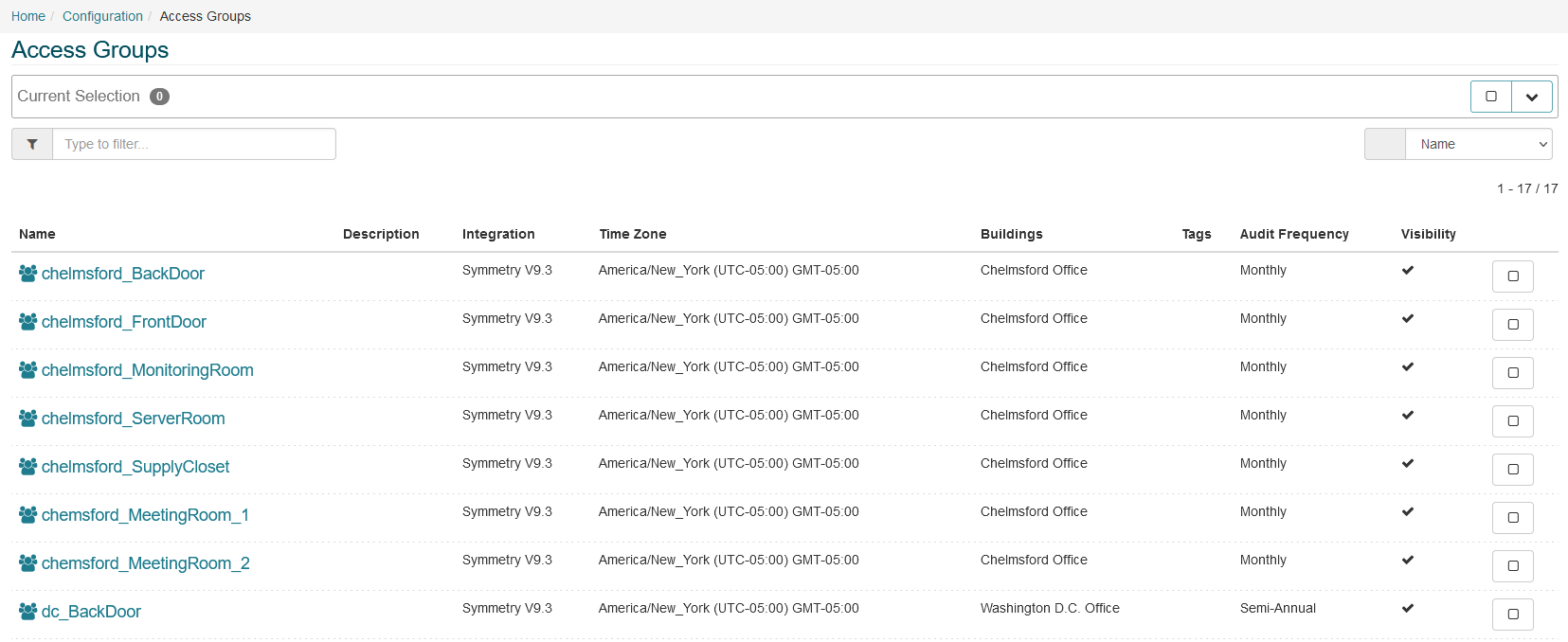
- The screen above shows the Access Groups page with a list of Access Groups displayed.
- The user is able to search for an Access Group using the Search/Filter field provided. This filter will search against the following fields:
- Name
- Integration
- Buildings
- Description
- Tags
- The user is able to change the sort order using the available drop down.
- To edit an individual Access Group, click on the Access Group Name. The user is also able to select and edit multiple groups if required.
Editing an Access Group:
- Click on the name of an Access Group to edit.
- Enter a Description of the Access Group (optional). This can be used to provide more information about what access is provided by the Group, or it can be used as a replacement for the Access Group Name in CONNECT. In some instances the name of the Access Code in Symmetry Access Control can be specific to the installer/facilities department and may not be understandable to the general user group, therefore an administrator can enter a more understandable name and check “Hide name (use description)”.
- Tags: One or more tags can be assigned to the Access Group to assist with grouping, searching. For example, Access Groups could be tagged as “low_risk”, or “critical” etc. Note: tags must be one-word only.
- Buildings: An Access Group can be assigned to a specific Building. This helps users to locate the Access Group they are searching for, as the list of Access Groups can be filtered by Building when making an Access Request.
- Time Zone: The time zone the building is in. This will be used to define when access activation and experation should take place.
- Hide name (use description): When checked the description will be displayed instead of the name.
- Audits: Check the “Is auditable” box to schedule the Access Groups for a regular Audit. Select the desired Audit Frequency from the drop down box. Note: The default Audit Frequency is configured on the CONNECT Configuration Audit page.
- Hide from request access: Checking this box removes the Access Group from the available list when users are requesting access. This is recommended for Access Groups that are assigned via other means and do not need to be in the list. It can also be useful to hide Access Groups for areas that may not be fully implemented/available yet.