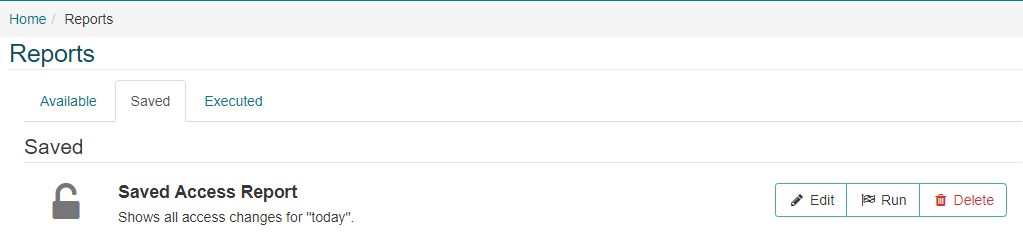Reports
GUEST provides comprehensive reports covering all aspects of the system configuration as well as extensive detail on all visits and visitors. The system provides various “data views” that can be filtered to show only the results that meet specific criteria. Reports can be saved for future use and access via the GUEST Dashboard.
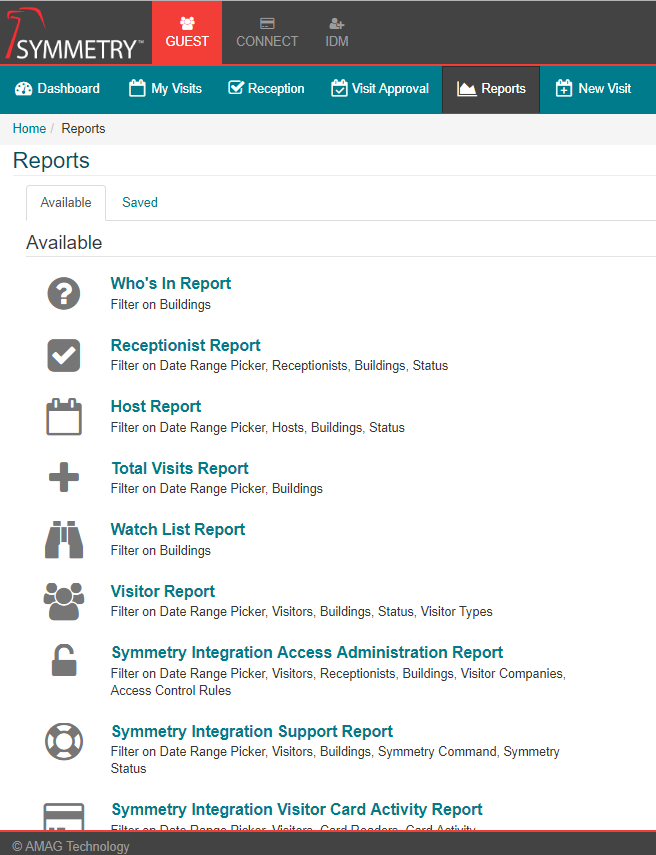
The Reports tab is only available to “Admins” and “Reports Users”.
-
From the GUEST Reports page, click on a report to access it. In this example the “Visitor Report” will be used.
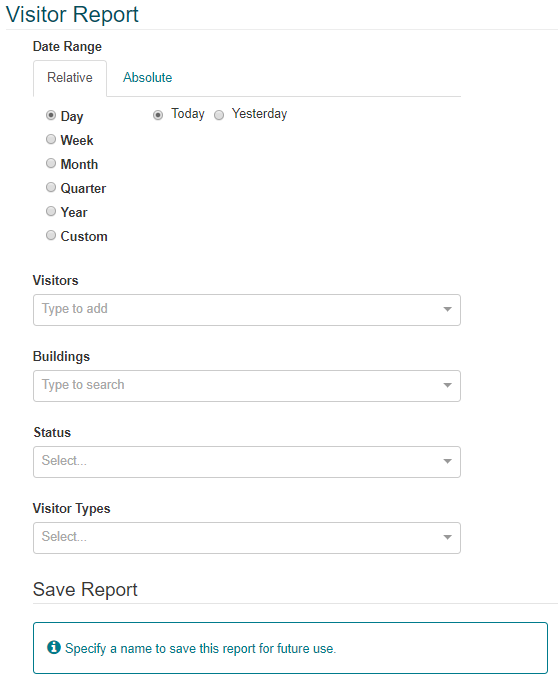
-
First, the user must select the appropriate date range. A “Relative” or “Absolute” data range can be used. Relative date ranges include date periods like “Today”, “This week” etc. These are useful, especially when the user intends to save the report for future use.
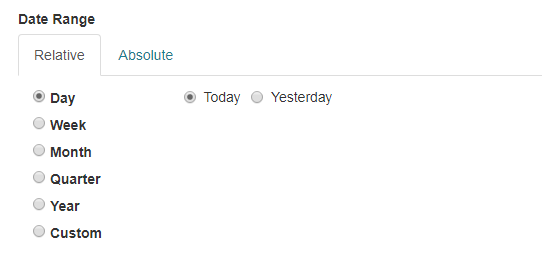
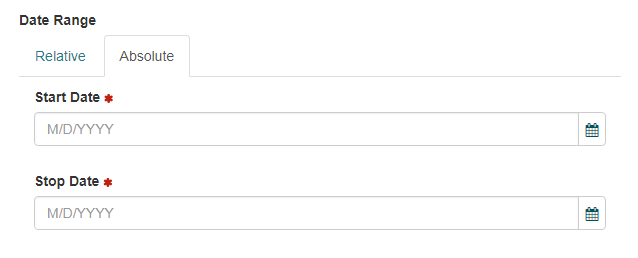
-
The report can be filtered as follows: | Filter | Description | Filter Requirements | | ———– | ————— | ———————– | | Visitors | The user is able to select one or more visitors. | If visitors are selected the report will only show data for those specific visitors. If this field is left blank, the report will show data for all visitors. | | Buildings | The user is able to select one or more Buildings. | If selected, the report will only show data for those Buildings. If this field is left blank, the report will show data for all Buildings. | | Status | The user is able to select one or more status fields: “Not Arrived”, “Checked In”, “Checked Out”, or “Withdrawn”. | If selected, the report will only show data for the selected status options. If left blank, the report will show data for all status options. | | Visitor Types | The user is able to select one or more Visitor Types to include in the report. | If select, the report will only show data for the selected Visitor Types. If left blank, the report will show data for all Visitor Types. |
-
The report can be saved for future use. Enter a name and description for the report, then click “Execute” to save it.
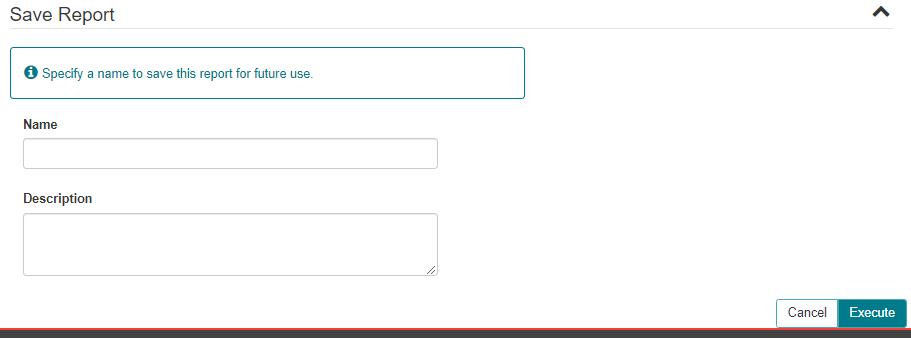
- Saved reports are available to the user on the GUEST Dashboard.
-
-
All reports will automatically be exported to an Excel Spreadsheet file when executed (Excel or an appropriate viewer is required to view the report). The Visitor Report is shown below.
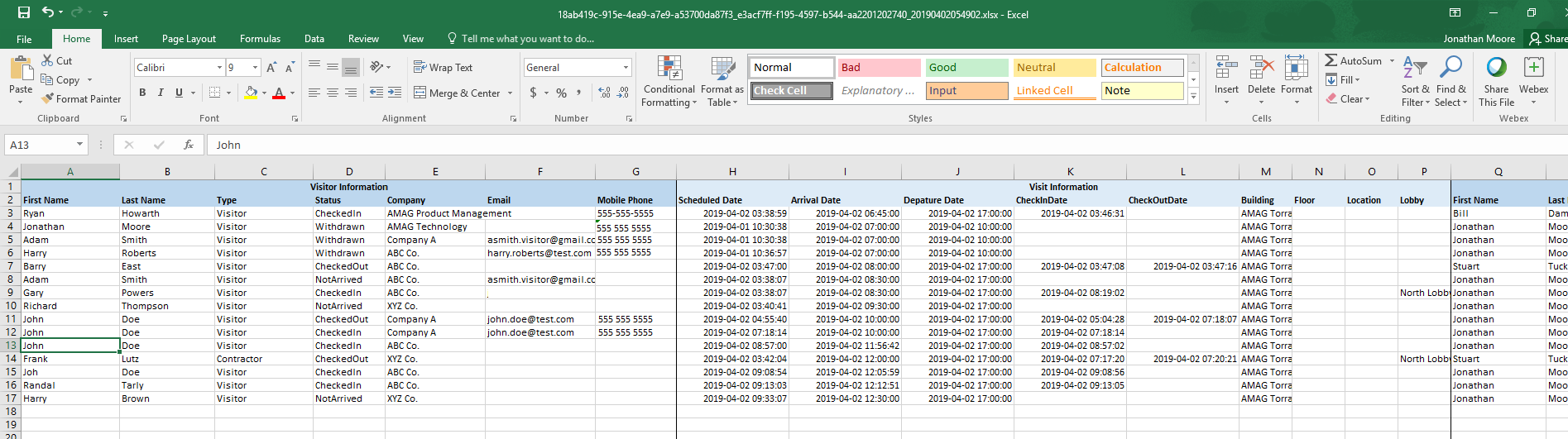
The first two rows of each report show information for a specific components of the visitor management system. For example the screen above shows “Visitor” information grouped together, and “Visit” Information is a separate group. It is easier to read and understand the reports if the user understands the different groupings of information.
Available Reports
Who’s In Report
Description
Shows information on who has been checked into a building at any given time. The information returned includes visitor information, visit information, host and host delegate information, as well as information about the receptionist that checked in the visit.
The Who’s In Report is designed to provide all relevant information that may be needed to identify who is currently in a building, why they are in the building, how they got into the building.
Filters
| Field | Description | Filter Requirements |
|---|---|---|
| Buildings | The user is able to select one or more Buildings. | If selected, the report will only show data for those Buildings. If this field is left blank, the report will show data for all Buildings. |
Fields
| Section | Field | Description |
|---|---|---|
| Visitor Information | First Name | The first name of the visitor |
| Last Name | The last name of the visitor | |
| Company | The company the visitor is representing | |
| Visitors email address | ||
| Visit Information | Scheduled Date | The date and time the visit was scheduled |
| Arrival Date | The date and time the visitor is scheduled to arrive | |
| Departure Date | The date and time the visitor is scheduled to leave | |
| CheckInDate | The date and time the visitor was checked in | |
| Building | The building the visit is scheduled to take place in | |
| Floor | The floor the visit is scheduled to take place on | |
| Location | The location the visit is scheduled to take place in | |
| Host Information | First Name | The host’s first name |
| Last Name | The host delegate’s last name | |
| Building | The primary building of the host delegate | |
| Company | The company the host delegate represents | |
| The host delegate’s email address | ||
| Mobile Phone | The host’s mobile phone number | |
| Receptionist | First Name | The receptionist’s first name |
| Last Name | The receptionist’s last name | |
| Building | The primary building of the receptionist | |
| Company | The company the receptionist represents | |
| The receptionist’s email address | ||
| Mobile Phone | The receptionist’s mobile phone number |
Host Report
Description
The Host’s report provides details for all visits for specified host users.
Filters
| Field | Description | Filter Requirements |
|---|---|---|
| Date Range | The user is able to select either an implicit or explicit date range | The report will only return values within that range. The default value is Today |
| Hosts | The user is able to select one or more hosts | If selected the report will only show data for the selected hosts. If left blank, the report will show data for all hosts |
| Buildings | The user is able to select one or more Buildings. | If selected, the report will only show data for those Buildings. If this field is left blank, the report will show data for all Buildings. |
| Status | The user is able to select one or more status fields: “Not Arrived”, “Checked In”, “Checked Out”, or “Withdrawn”. | If selected, the report will only show data for the selected status options. If left blank, the report will show data for all status options. |
Fields
| Section | Field | Description |
|---|---|---|
| Visitor Information | First Name | The first name of the visitor |
| Last Name | The last name of the visitor | |
| Status | The status of the current visit | |
| Company | The company the visitor is representing | |
| Visitors email address | ||
| Visit Information | Scheduled Date | The date and time the visit was scheduled |
| Arrival Date | The date and time the visitor is scheduled to arrive | |
| Departure Date | The date and time the visitor is scheduled to leave | |
| CheckInDate | The date and time the visitor was checked in | |
| Building | The building the visit is scheduled to take place in | |
| Floor | The floor the visit is scheduled to take place on | |
| Location | The location the visit is scheduled to take place in | |
| Lobby | The lobby the visitor should go to check in | |
| Host Information | First Name | The host’s first name |
| Last Name | The host delegate’s last name | |
| Building | The primary building of the host delegate | |
| Company | The company the host delegate represents | |
| The host delegate’s email address | ||
| Mobile Phone | The host’s mobile phone number | |
| Receptionist | First Name | The receptionist’s first name |
| Last Name | The receptionist’s last name | |
| Building | The primary building of the receptionist | |
| Company | The company the receptionist represents | |
| The receptionist’s email address | ||
| Mobile Phone | The receptionist’s mobile phone number | |
| Checked Out By | First Name | The receptionist’s first name |
| Last Name | The receptionist’s last name | |
| Building | The primary building of the receptionist | |
| Company | The company the receptionist represents | |
| The receptionist’s email address | ||
| Mobile Phone | The receptionist’s mobile phone number | |
| Checked Out By | Title | The visit’s title |
| Description | The description entered for the visit | |
| All Day Event | True or false based on if the visit has been flagged as an all day event | |
| Same Day ReEntry | True or false based on if the visit allows same day reentry | |
| Citizenship | The citizenship information entered for the visit | |
| Card Number | The card number entered for the visit | |
| Make | The make of the card associated with the visit | |
| Model | the model of the car associated with the visit | |
| Plate Number | the plate number of the car associated with the visit | |
| User-Defined Fields |
Total Visits Report
Description
The Total Visits report provides a summary information for each visit within the date period, which can be used to provide a final count of registered and checked-in visits for the date period selected.
The total visits report was designed to provide an overall summary of visit activity for an organization.
Filters
| Field | Description | Filter Requirements |
|---|---|---|
| Date Range | The user is able to select either an implicit or explicit date range | The report will only return values within that range. The default value is Today |
| Buildings | The user is able to select one or more Buildings. | If selected, the report will only show data for those Buildings. If this field is left blank, the report will show data for all Buildings. |
Fields
| Field |
|---|
| Created Date |
| Arrival Date |
| CheckInDate |
| Building |
| Year |
| Month |
| Week |
| Day |
| Hour |
| WasCheckedIn |
| WasPreRegistered |
Visits Totals
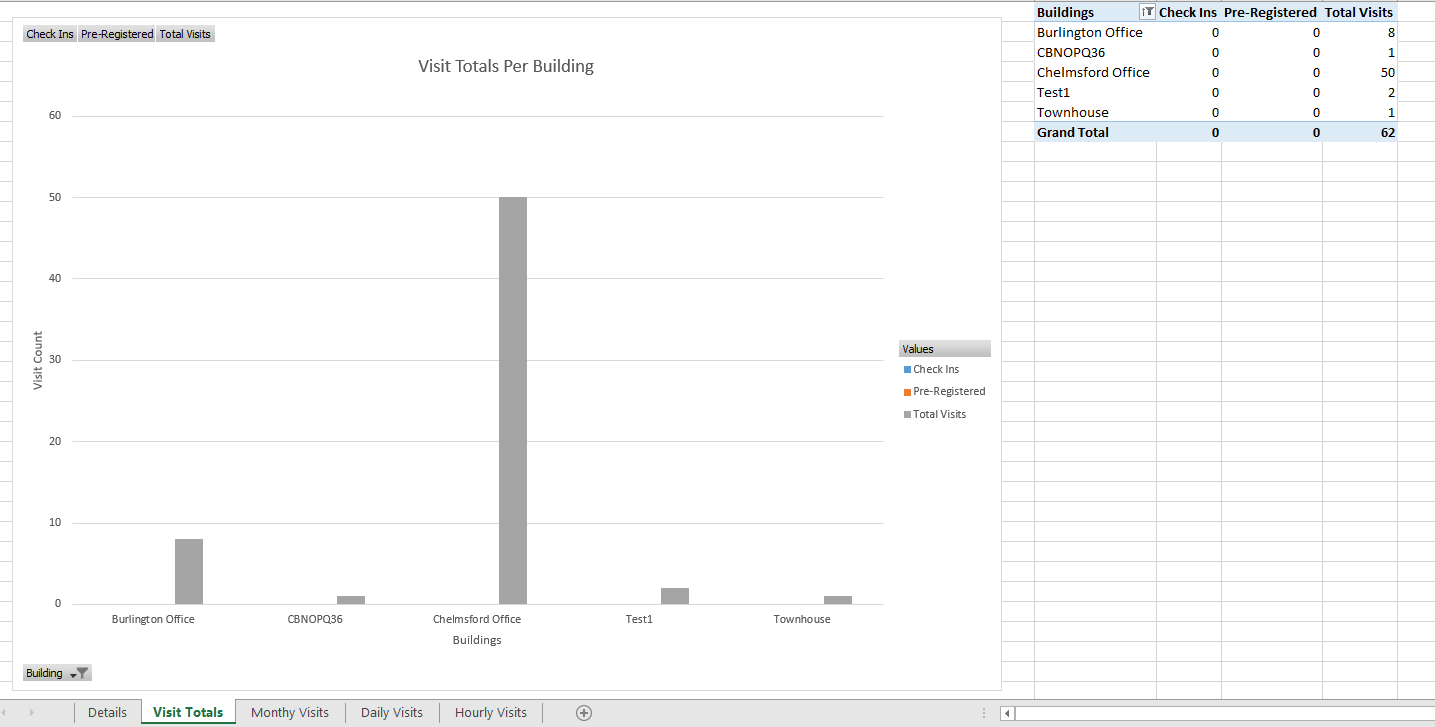
Monthly Visits
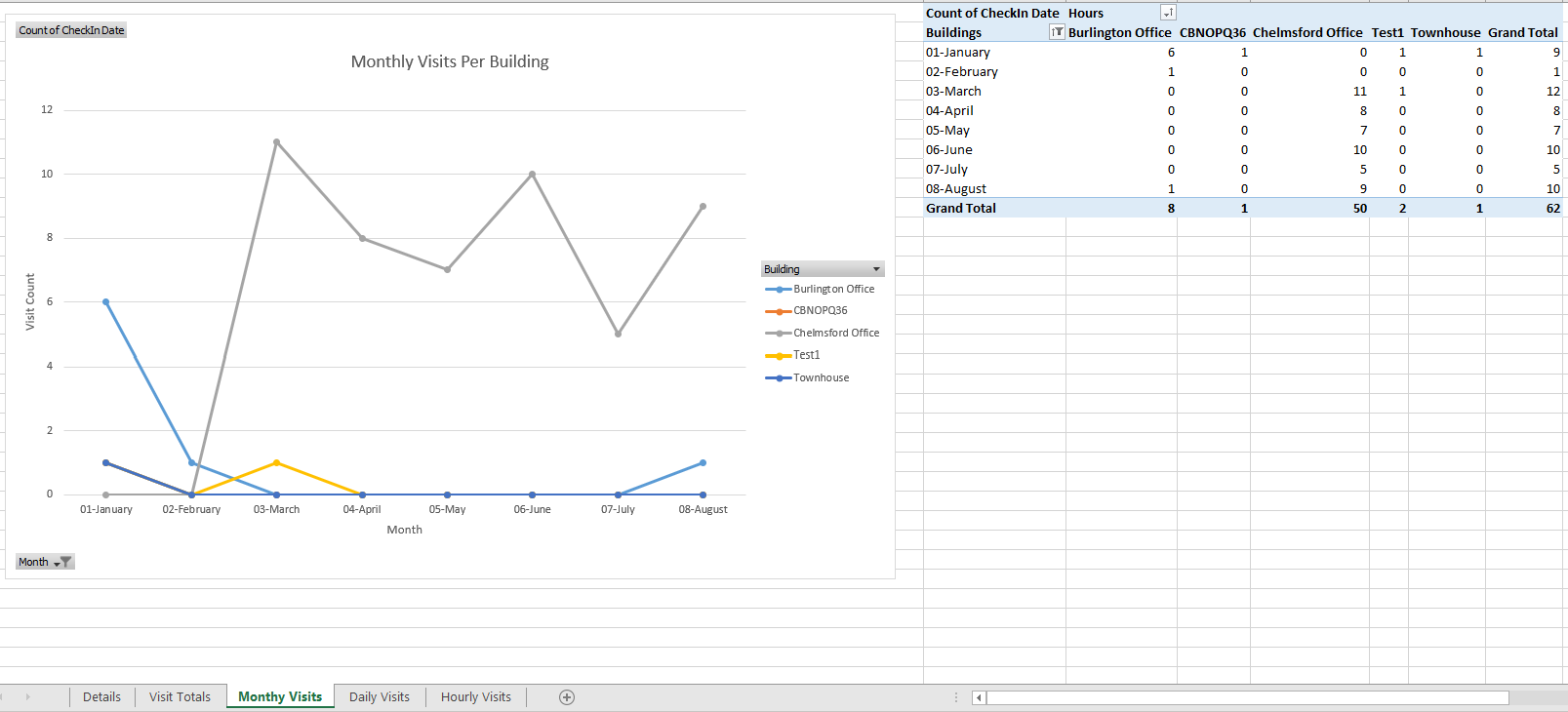
Daily Visits
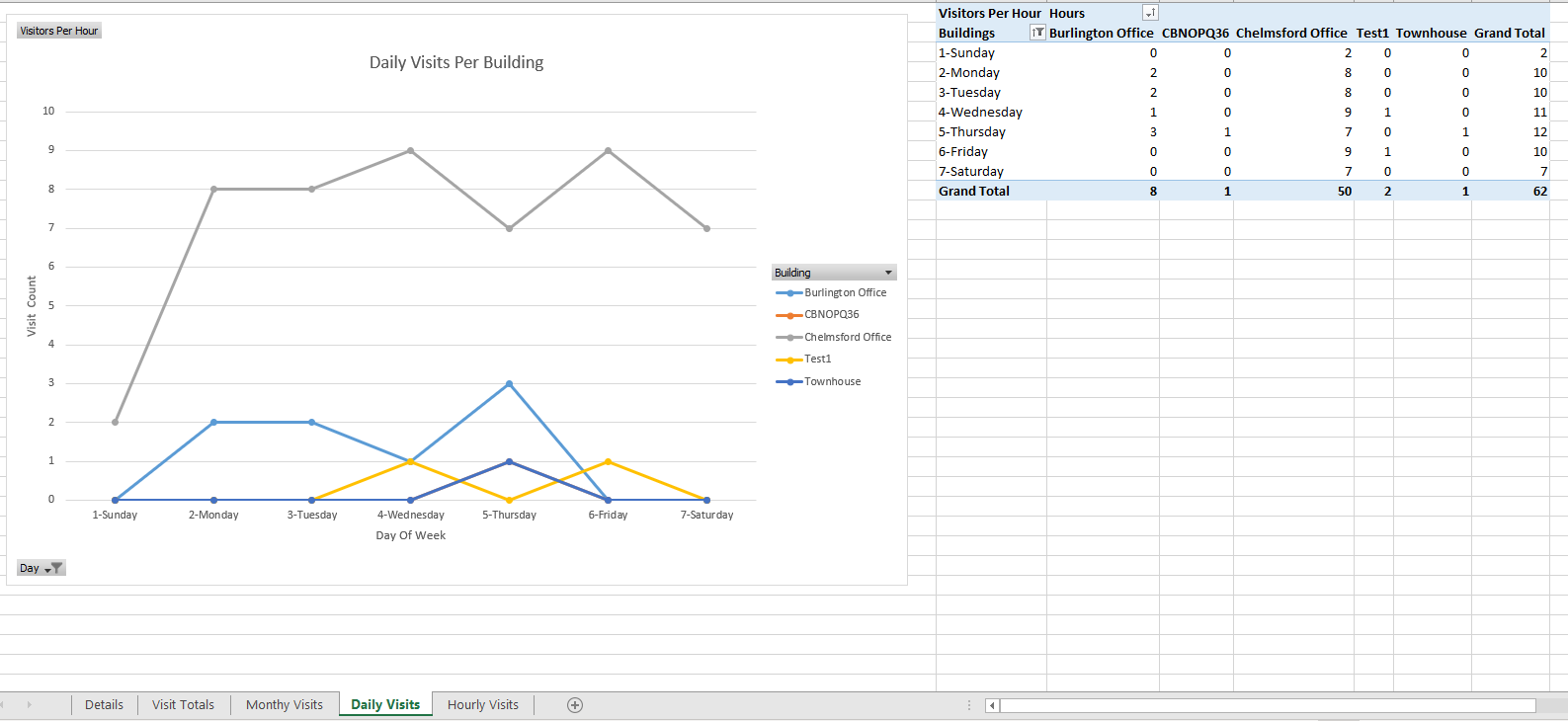
Hourly Visits
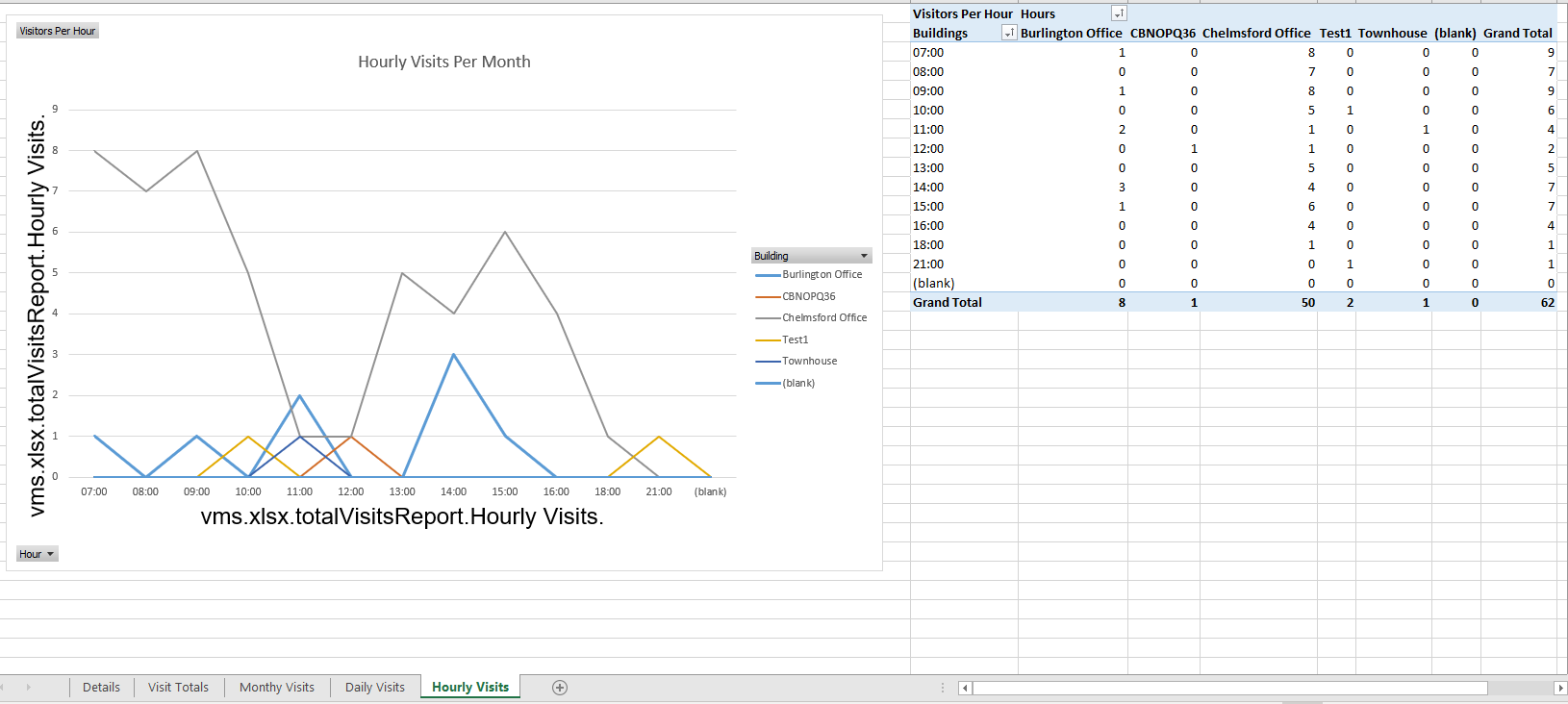
Watch List Report
Description
The watchlist report return a list of people by building that have been added to the companies watchlist. These identities will be flagged in GUEST automatically and actions can be taken. This report serves to provide a physical detailed list that can be supplied to any required stakeholders.
Filters
| Field | Description | Filter Requirements |
|---|---|---|
| Buildings | The user is able to select one or more Buildings. | If selected, the report will only show data for those Buildings. If this field is left blank, the report will show data for all Buildings. |
Fields
| Field | Description |
|---|---|
| First Name | The first name of the watchlist identity |
| Middle Name | The middle name of the watchlist identity |
| Last Name | The last name of the watchlist identity |
| Company | The company that the watchlist identity represents |
| Aliases | Alternative names that the watchlist identity may go by |
| Gender | The gender of the watchlist identity |
| DOB | The date of birth of the watchlist identity |
| Height | How tall the watchlist identity is |
| Weight | How much the watchlist identity weights |
| Hair Color | The watchlist identity hair color |
| Eye Color | The watchlist identity eye color |
| Ethnicity | The Ethnicity of the watchlist identity |
| Citizenship | The Citizenship of the watchlist identity |
| Scars | Any distinguishing marks that the watchlist identity has |
| Tattoos | Any tattoos the watchlist identity may have |
| Piercings | Any Piercings the watchlist identity may have |
| Disguises | Any Disguises the watchlist identity is known to use |
| Description | Additional details about the watchlist identity |
| Instructions | What actions should be taken if the watchlist identity is identified |
| Is Violent | True or false value stating if the watchlist identity is violent |
| Created By | The identity that created the watchlist entry |
| Create Date UTC | The date the watchlist identity was entered into the system |
| Expires On | The date the watchlist identity will no longer be on the watchlist |
| Removed By | The identity the removed the watchlist identity from the watchlist |
| Removed Date UTC | The date in UTC that the watchlist identity was removed from the watchlist |
Visitor Report
Description
The visitor report provides comprehensive visit details for specified visitors during the selected date period.
Filters
| Field | Description | Filter Requirements |
|---|---|---|
| Date Range | The user is able to select either an implicit or explicit date range | The report will only return values within that range. The default value is Today |
| Receptionists | The user is able to select one or more identities that hold the receptionist role | If selected, the report will only show data for these receptionists. If left blank, the report will show data for all receptionists |
| Visitors | The user is able to select one or more visitors. | If visitors are selected the report will only show data for those specific visitors. If this field is left blank, the report will show data for all visitors. |
| Buildings | The user is able to select one or more Buildings. | If selected, the report will only show data for those Buildings. If this field is left blank, the report will show data for all Buildings. |
| Status | The user is able to select one or more status fields: “Not Arrived”, “Checked In”, “Checked Out”, or “Withdrawn”. | If selected, the report will only show data for the selected status options. If left blank, the report will show data for all status options. |
| Visit Types | The user is able to select one or more Visitor Types to include in the report. | If select, the report will only show data for the selected Visitor Types. If left blank, the report will show data for all Visitor Types. |
| Visitor Companies | The user is able to select one or more visitor companies | If selected, the report will only show data for those visitor companies. If left blank, the report will show data for all visitor companiees. |
| Access Control Rules | The user is able to select one or more Access Control Rules | If selected the report will only show data for those access control rules. If left blank, the report will show data for all access control rules. |
Fields
| Section | Field | Description |
|---|---|---|
| Visitor Information | First Name | The first name of the visitor |
| Last Name | The last name of the visitor | |
| Status | The status of the current visit | |
| Company | The company the visitor is representing | |
| Visitors email address | ||
| Mobile Phone | ||
| Current Status | ||
| Visit Information | Scheduled Date | The date and time the visit was scheduled |
| Arrival Date | The date and time the visitor is scheduled to arrive | |
| Departure Date | The date and time the visitor is scheduled to leave | |
| CheckInDate | The date and time the visitor was checked in | |
| Building | The building the visit is scheduled to take place in | |
| Floor | The floor the visit is scheduled to take place on | |
| Location | The location the visit is scheduled to take place in | |
| Lobby | The lobby the visitor should go to check in | |
| Host Information | First Name | The host’s first name |
| Last Name | The host delegate’s last name | |
| Building | The primary building of the host delegate | |
| Company | The company the host delegate represents | |
| The host delegate’s email address | ||
| Mobile Phone | The host’s mobile phone number | |
| Checked In By | First Name | The receptionist’s first name |
| Last Name | The receptionist’s last name | |
| Building | The primary building of the receptionist | |
| Company | The company the receptionist represents | |
| The receptionist’s email address | ||
| Mobile Phone | The receptionist’s mobile phone number | |
| Checked Out By | First Name | The receptionist’s first name |
| Last Name | The receptionist’s last name | |
| Building | The primary building of the receptionist | |
| Company | The company the receptionist represents | |
| The receptionist’s email address | ||
| Mobile Phone | The receptionist’s mobile phone number | |
| Other Visit Information | Title | The visit’s title |
| Description | The description entered for the visit | |
| All Day Event | True or false based on if the visit has been flagged as an all day event | |
| Same Day ReEntry | True or false based on if the visit allows same day reentry | |
| Citizenship | The citizenship information entered for the visit | |
| Card Number | The card number entered for the visit | |
| Make | The make of the card associated with the visit | |
| Model | the model of the car associated with the visit | |
| Plate Number | the plate number of the car associated with the visit | |
| User-Defined Fields |
Integration Support Report
Description
The integration support report displays the status of visitor data that was sent to the access control system that are integrated with the system. This report can be used to troubleshoot any possible issue in the communication between GUEST and the connect access control system.
Filters
| Field | Description | Filter Requirements |
|---|---|---|
| Date Range | The user is able to select either an implicit or explicit date range | The report will only return values within that range. The default value is Today |
| Visitors | The user is able to select one or more visitors. | If visitors are selected the report will only show data for those specific visitors. If this field is left blank, the report will show data for all visitors. |
| Buildings | The user is able to select one or more Buildings. | If selected, the report will only show data for those Buildings. If this field is left blank, the report will show data for all Buildings. |
| Symmetry Command | The user is able to select one or more GUEST Commands | |
| Symmetry Status | The user is able to select one or more Statues |
Fields
| Section | Field | Description |
|---|---|---|
| Visitor Information | First Name | The first name of the visitor |
| Last Name | The last name of the visitor | |
| Status | The status of the current visit | |
| Company | The company the visitor is representing | |
| Visit Information | Credential # | The credential number assigned to the visitor |
| Rule Granted | The Access Control Rule that was granted to cause the synchronization with the access control system | |
| Action | The GUEST action that caused the synchronization | |
| GUEST Date/Time UTC | The date and time in UTC that the action in GUEST occurred | |
| GUEST Date/Time Local | The date and time in local building time that the action in GUEST occurred | |
| Symmetry Date/Time UTC | The date and time in UTC that the action was process by the access control system | |
| Symmetry Date/Time Local | The date and time in local building time that the action was process by the access control system | |
| Status | The current status of the event | |
| Message | Any message about the transaction. This is where an error message will be written. |
Integration Visitor Card Activity Report
Description
The integration visitor card activity report displays card transaction that have been performed by a visitor while they are in the building. The report can be used to see what activity visitors have been doing while they have been check-in.
Filters
| Field | Description | Filter Requirements |
|---|---|---|
| Date Range | The user is able to select either an implicit or explicit date range | The report will only return values within that range. The default value is Today |
| Visitors | The user is able to select one or more visitors. | If visitors are selected the report will only show data for those specific visitors. If this field is left blank, the report will show data for all visitors. |
| Card Readers | The user is able to select one or more readers | |
| Card Activity | The user is able to select one or more Access Control events |
Fields
| Section | Field | Description |
|---|---|---|
| Visitor Information | First Name | The first name of the visitor |
| Last Name | The last name of the visitor | |
| Status | The status of the current visit | |
| Company | The company the visitor is representing | |
| Building | The building the visit took place in | |
| Status | The current status of the visit | |
| Visitor Card Activity | Credential # | The credential number assigned to the visitor |
| Rule Granted | The Access Control Rule that was granted to cause the synchronization with the access control system | |
| Activity Type | The type of card transition performed by the card holder | |
| Card Reader Name | The name of the card reader that the action was performed on | |
| Date/Time UTC | The date and time the card transaction occurred in UTC | |
| Date/Time Local | The date and time the card transaction occurred in the local symmetry time |
Roles Report
Description
The Roles Report lists all users by role.
Filters
| Field | Description | Filter Requirements |
|---|---|---|
| Roles | The user is able to select one or more roles | If selected the report will only show data for those specific roles. If this field is left blank, the report will show data for all roles |
| Identities | The user is able to select one or more Identities. | If selected the report will only show data for those specific Identities. If this field is left blank, the report will show data for all Identities |
Fields
| Section | Field | Description |
|---|---|---|
| Identity Details | Employee Number | The employee number that is associated with the identity |
| ID Reference No | The ID Reference number associated with the identity | |
| First Name | The first name of the identity | |
| Last Name | The last name of the identity | |
| Title | The title of the identity | |
| The email address of the identity | ||
| Building Name | The home building of the identity | |
| Company Name | The company that the identity is associated with | |
| Role Details | Role | The Role that has been assigned to the identity |
| Allowed Buildings | The buildings that the role applies too | |
| Date Created/Uploaded | The date and time that the role was assigned in UTC | |
| Role Action Taken By | Employee Number | The employee number of the identity that assigned the role |
| First Name | The first name of the identity that assigned the role | |
| Last Name | The last name of the identity that assigned the role | |
| The email address of the identity that assigned the role |
Unsubscribed from Emails Report
Description
The Unsubscribed from Email Report report provides a list of visitors that have unsubscribed from receiving emails from the system.
Filters
This report does not have any available filters
Fields
| Field | Description |
|---|---|
| Date Created | The date unsubscribe record was created |
| First Name | The first name of the visitor / identity |
| Last Name | The last name of the visitor / identity |
| Company Name | The company that the visitor / identity |
| Title | The title associated with the visitor / identity |
| The email address of the visitor / identity that been unsubscribed | |
| Email Type | The email address type |
Visit Approval Report
Description
The Visit Approval report provides details for all visits, including all details related to visit approval for each visit.
Filters
| Field | Description | Filter Requirements |
|---|---|---|
| Date Range | The user is able to select either an implicit or explicit date range | The report will only return values within that range. The default value is Today |
| Visitors | The user is able to select one or more visitors. | If visitors are selected the report will only show data for those specific visitors. If this field is left blank, the report will show data for all visitors. |
| Buildings | The user is able to select one or more Buildings. | If selected, the report will only show data for those Buildings. If this field is left blank, the report will show data for all Buildings. |
| Approval Status | The user is able to select one or more approval statuses | If selected, the report will only show data for these statuses. If this field is left blank, the report will data data for all statuses |
| Visit Types | The user is able to select one or more Visitor Types to include in the report. | If select, the report will only show data for the selected Visitor Types. If left blank, the report will show data for all Visitor Types. |
| Approvers | The user is able to select one or more identities | If selected the report will only show data for these approvers |
Fields
| Section | Field | Description |
|---|---|---|
| Visitor Information | First Name | The first name of the visitor |
| Last Name | The last name of the visitor | |
| Status | The status of the current visit | |
| Company | The company the visitor is representing | |
| Visitors email address | ||
| Mobile Phone | ||
| Visit Information | Arrival Date | The date and time the visitor is scheduled to arrive |
| Departure Date | The date and time the visitor is scheduled to leave | |
| Justification | The reason for the visit that was entered by the identity that scheduled it | |
| Building | The building the visit is scheduled to take place in | |
| Floor | The floor the visit is scheduled to take place on | |
| Location | The location the visit is scheduled to take place in | |
| Host Information | First Name | The host’s first name |
| Last Name | The host last name | |
| Building | The primary building of the host | |
| Company | The company the host represents | |
| The host email address | ||
| Mobile Phone | The host’s mobile phone number | |
| Host Delegate Information | First Name | The host delegate’s first name |
| Last Name | The host delegate’s last name | |
| Building | The primary building of the host delegate | |
| Company | The company the host delegate represents | |
| The host delegate’s email address | ||
| Mobile Phone | The host delegate’s mobile phone number | |
| Approver | First Name | The first name of the approver |
| Last Name | The last name of the approver | |
| The email address of the approver | ||
| Role | The role the approver hold in the application | |
| Mobile Phone | The approvers mobile phone number | |
| Approval Information | Action | The event that occurred on the visit |
| Status | The current status of the visit | |
| Step | The step in approval process | |
| Action Date | The date and time in UTC that the action occurred | |
| Note | Additional information provided about the step | |
| Other Visit Information | Title | The visit’s title |
| Description | The description entered for the visit | |
| All Day Event | True or false based on if the visit has been flagged as an all day event | |
| Same Day ReEntry | True or false based on if the visit allows same day reentry | |
| Citizenship | The citizenship information entered for the visit | |
| Card Number | The card number entered for the visit | |
| Make | The make of the card associated with the visit | |
| Model | the model of the car associated with the visit | |
| Plate Number | the plate number of the car associated with the visit | |
| User-Defined Fields |
Saved Reports:
- The report can be saved for future use. Enter a name and description for the report, then click “Execute” to save it.
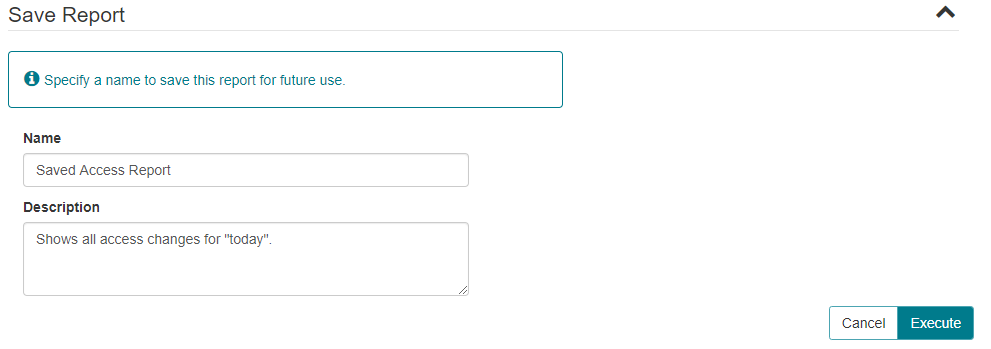
- Saved reports are available to the user on the CONNECT Reports Saved sub-tab.