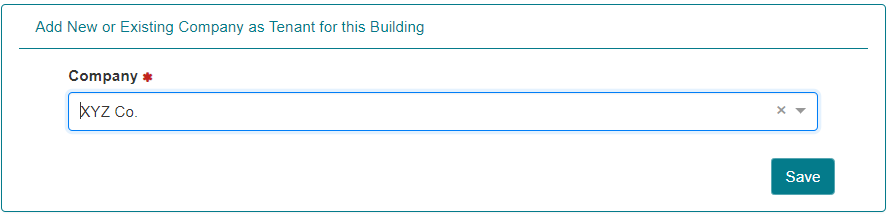Building Management
IDM > Configuration > Building Management:
Building management allows an administrator to add/manage Buildings within the application. Each Identity (e.g. employees, contractors etc.) listed on the IDM tab must be assigned to a specific Building. In the context of GUEST Visitor Management, the Building is the location where visitors will check-in and check-out. In the context of CONNECT, the Building assigned to the Identity can be used to determine what access rights to assign to the Identity.
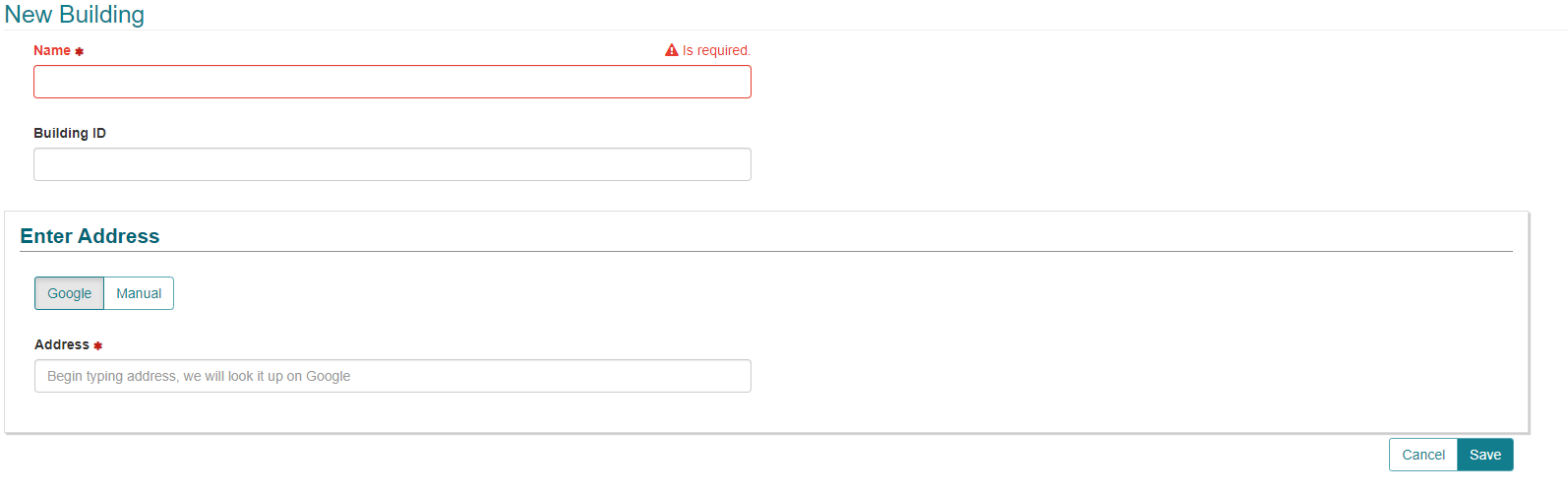
- Click “New” to add a new Building.
- Building Name: Enter the Building Name.
- Building ID:
- Address: There are two options for entering an address. Google (default) and Manual.
- Google: This option uses the Google Maps API to obtain the information about the address. As you start typing in the Address field the application associates the address to Google Maps. In the context of GUEST Visitor Management, embedded map links are generated and sent in the visitor’s welcome email. The time zone of the Building is also determined using the link to Google Maps.

- Manual: This option all you to enter information directly about the building. The fields include:
- Address (required)
- Address 2
- City (required)
- State
- Province
- County
- Zip Code
- Country (required)
- Latitude (required)
- Longitude (required)
- Timezone (required)
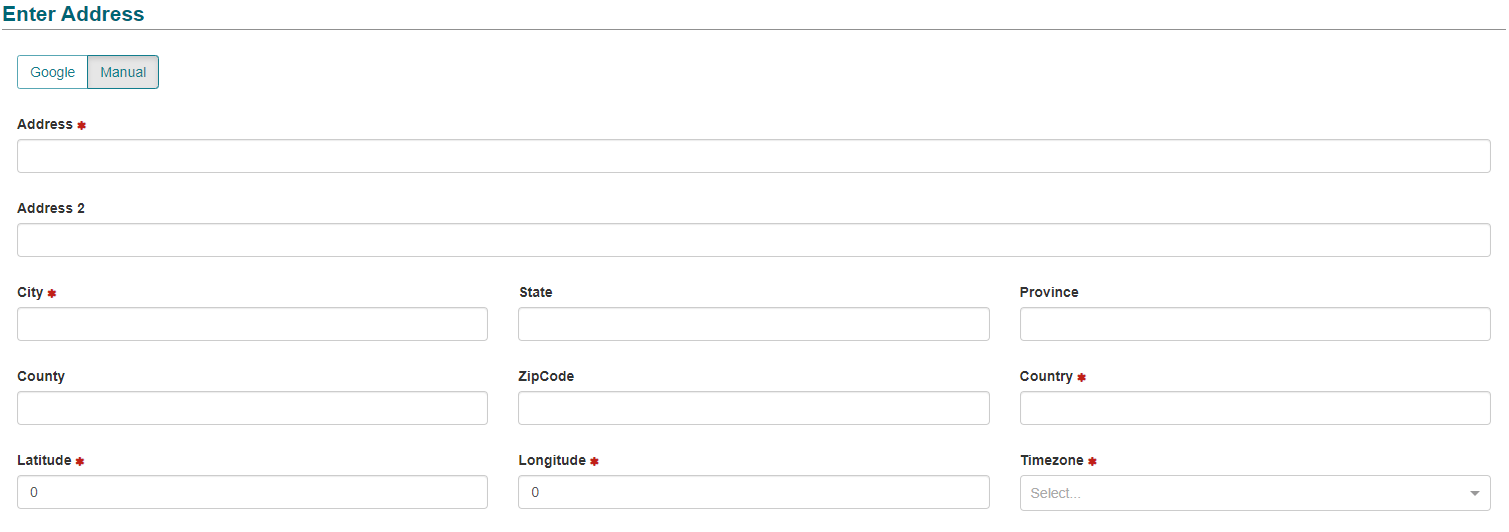
- Google: This option uses the Google Maps API to obtain the information about the address. As you start typing in the Address field the application associates the address to Google Maps. In the context of GUEST Visitor Management, embedded map links are generated and sent in the visitor’s welcome email. The time zone of the Building is also determined using the link to Google Maps.
- Click Save to save the new Building information.
If you are having trouble matching the address to Google Maps, try using entering name of the company or location into the address field. For example, entering “AMAG Technology” may produce results for the various AMAG offices.
It is not currently possible to delete a Building from the application once it has been added.
- Tenant Companies can be added to each Building if required. To add assign a Company to a Building, edit the required Building by clicking the edit button. This will allow Tenant Administrators to assign their employees to the Building in question.
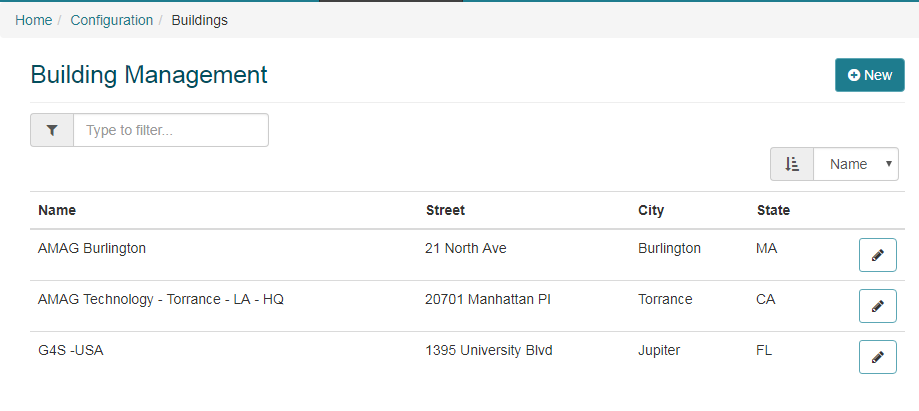
- At the bottom of the page, click Edit to edit the Tenants assigned to the Building.

- Select the relevant Company and Save. Multiple Companies can be assigned to each Building if required.