Visit Update
Description
This email is sent to the visitor when a visit has been updated by the host or host delegate and provides the same information as the visitor welcome email.
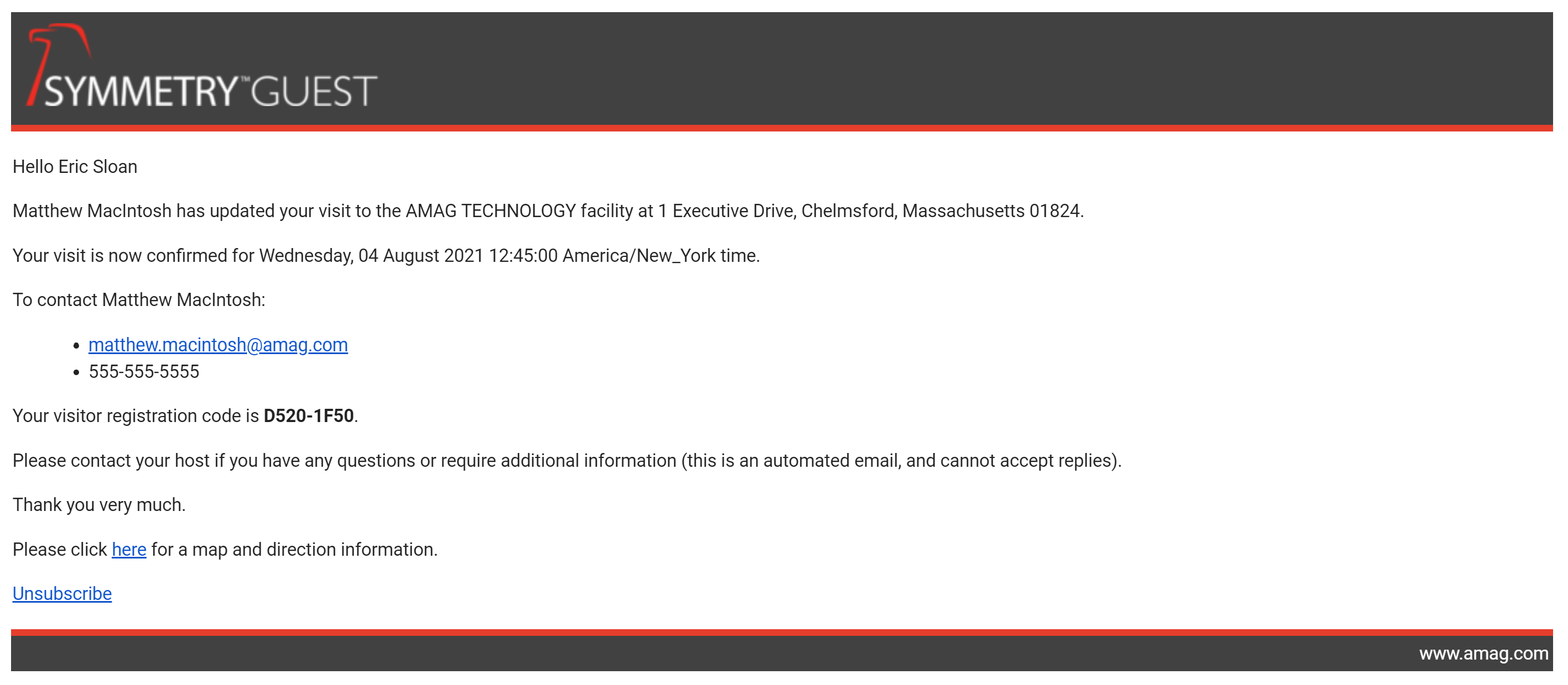
Template
<p>
Hello @Model.VisitorFullName
</p>
<p>
@Model.HostFullName has updated your visit to the @Model.HostCompanyName facility at
@Model.BuildingAddress.
</p>
<p>
Your visit is now confirmed for @Model.VisitDate time.
</p>
<p>
To contact @Model.HostFullName:
<ul>
<li>@Model.HostEmail</li>
@if (Model.HostMobilePhone != null)
{
<li>@Model.HostMobilePhone</li>
}
</ul>
</p>
<p>
Your visitor registration code is <b>@Model.WelcomeCode</b>.
</p>
@if (Model.CredentialQrCodeFileInfo != null)
{
@if (Model.AutoCheckIn)
{
<p>
When you arrive, there is no need to visit the receptionist. Your visit is set to auto check-in at @(Model.VisitDate).
</p>
}
<p>
Your badge is attached to this email, or you can use the credential below for access:
</p>
<p>
<img src="@Model.CredentialQrCodeFileInfo.Uri" />
</p>
<p>
If you print this email message, or have it displayed on your portable device, you can present it at designated readers for access.
</p>
}
else if (Model.RegistrationQrCodeFileInfo != null)
{
<p>
<img src="@Model.RegistrationQrCodeFileInfo.Uri" />
</p>
<p>
If you print this email message, or have it displayed on your portable device, you can present it at the lobby station to speed your check-in.
</p>
}
<p>
Please contact your host if you have any questions or require additional information (this is an automated email, and cannot accept replies).
</p>
<p>
Thank you very much.
</p>
<p>
Please click <a href="@Model.GoogleUrl">here</a> for a map and direction information.
</p>
@if (Model.AllowVisitorToAddQrCodeToDigitalWallet)
{
<p>
Add Credential to Wallet:
@if (Model.GoogleWalletEnabled)
{
<p>- For Google click the "GPay" button</p>
}
@if (Model.AppleWalletEnabled)
{
<p>- For Apple click on the "AppleWallet" button</p>
}
</p>
@if (Model.GoogleWalletEnabled)
{
<p>
<a href="@Model.GoogleWalletUrl">
<img src="@Model.GoogleWalletButtonImage" width="300" height="91.5">
</a>
</p>
}
@if (Model.AppleWalletEnabled)
{
<p>
<a href="@Model.AppleWalletUrl" type="application/vnd.apple.pkpass">
<img src="@Model.AppleWalletButtonImage" width="300" height="91.5">
</a>
</p>
}
}
<p>
<a href="@Model.UnsubscribeToEmailLink">Unsubscribe</a>
</p>
Razor Elements
| Element | Description |
|---|---|
@Model.VisitorFullName |
The first and last name of the visitor |
@Model.HostFullName |
The first and last name of the host |
Model.HostCompanyName |
The company of the host |
@Model.VisitDate |
The start date of the visit |
@Model.HostEmail |
the email address of the host |
@Model.HostMobilePhone |
the mobile phone of the host |
{% notice warning %}
It is strongly recommended that these elements be used as is with the only edits being to remove them if the information generated is not desired.
{% /notice %}