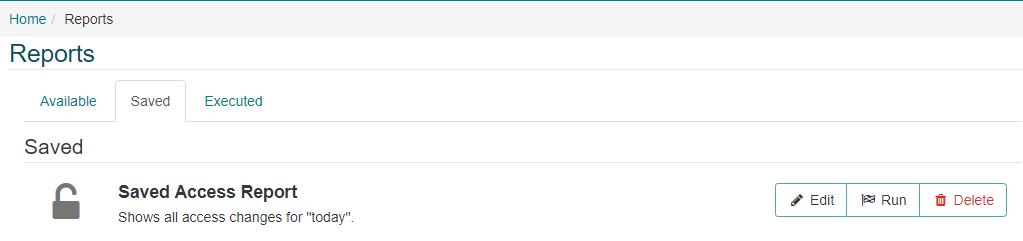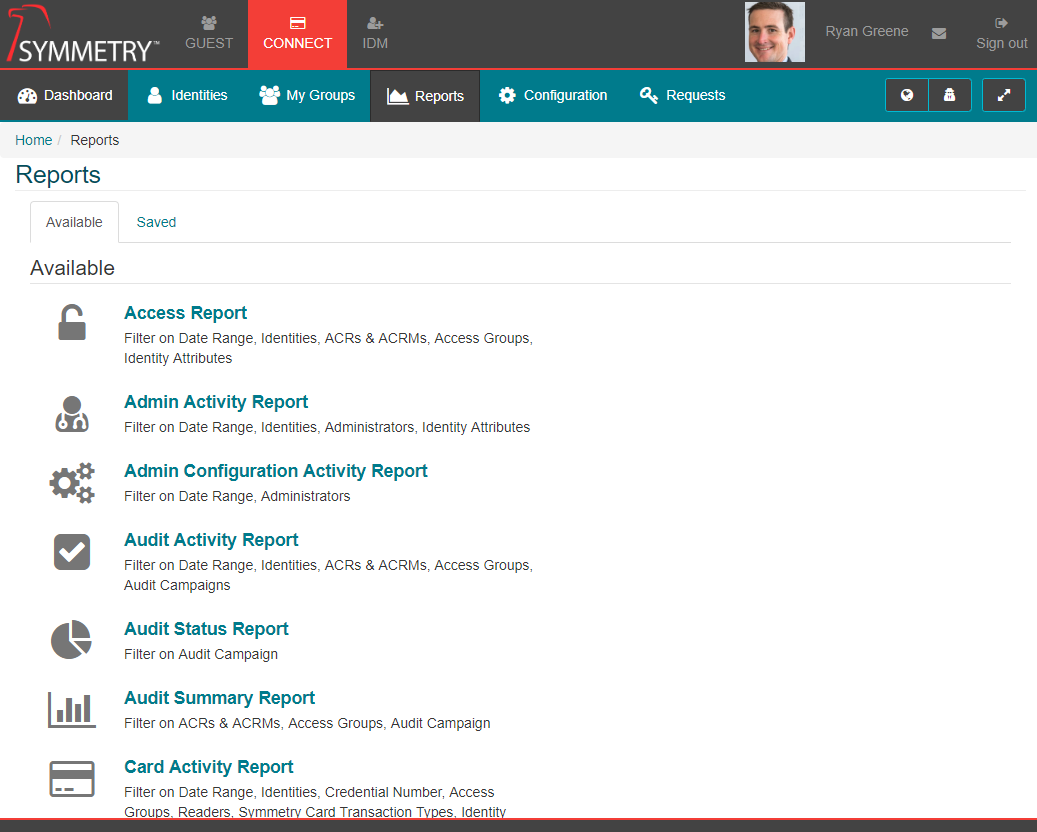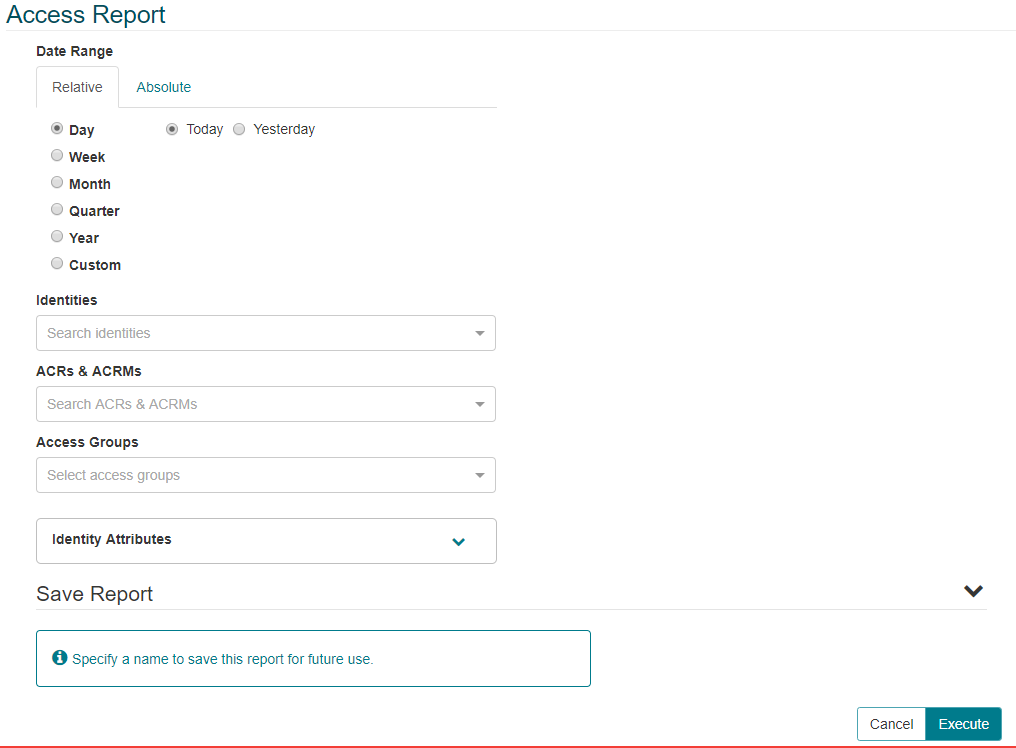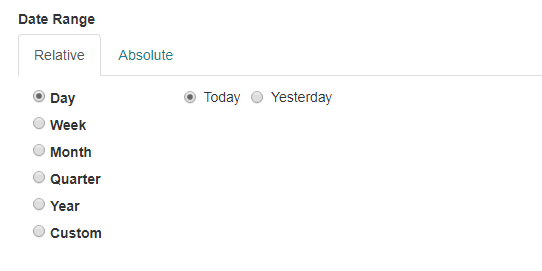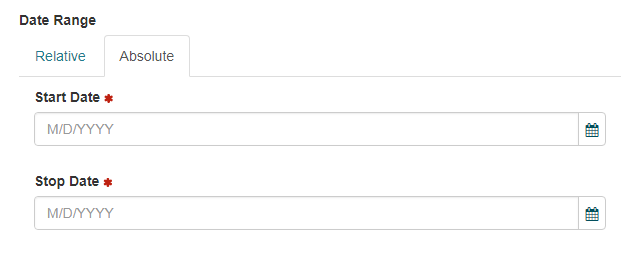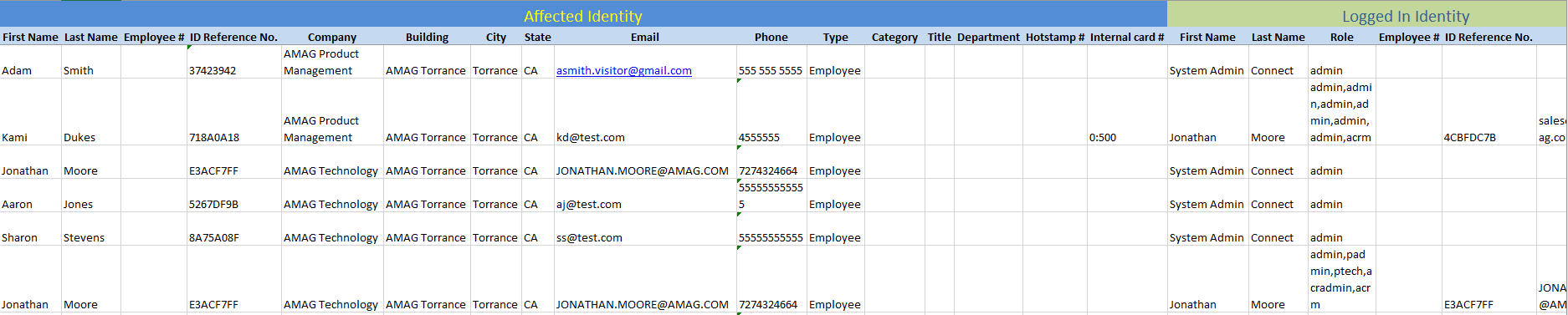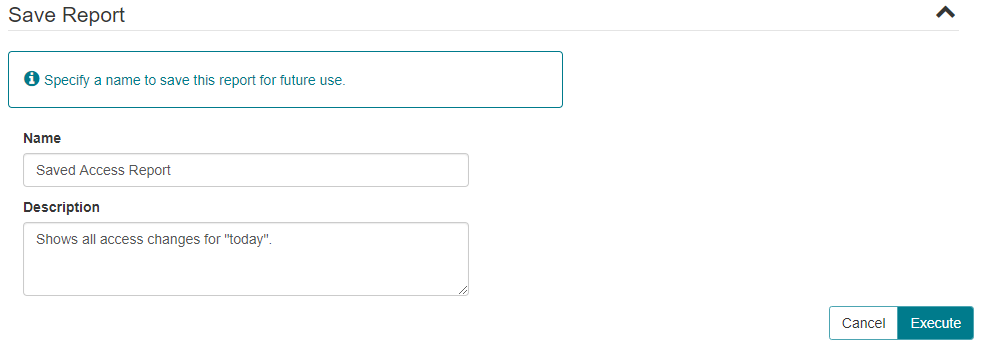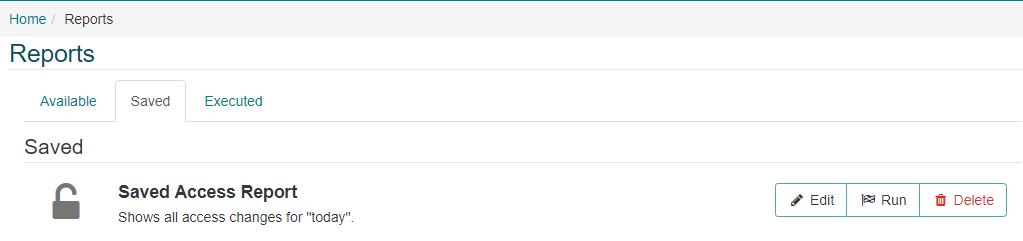Reports
CONNECT provides comprehensive reports covering all aspects of the system configuration as well as extensive detail on all Access and Credential changes across all Identities. The system provides various “data views” that can be filtered to show only the results that meet specific criteria. Reports can be saved for future use and are available on the Reports Saved sub-tab.
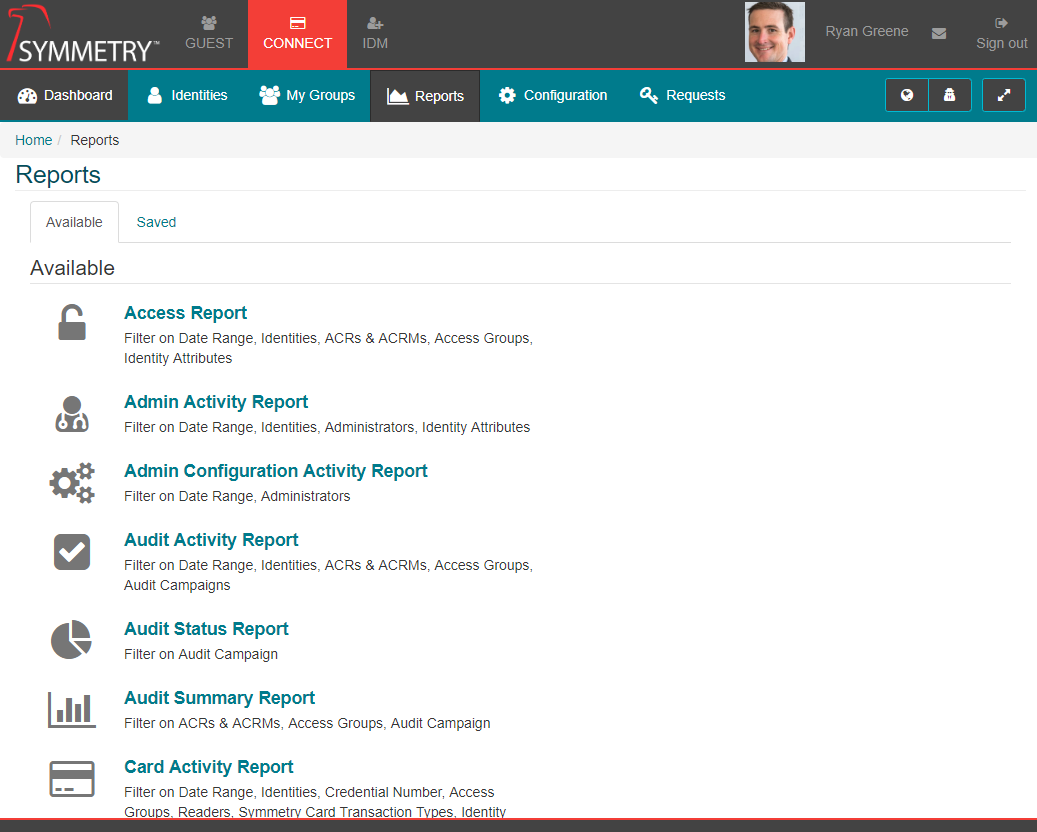
The Reports tab is only available to CONNECT Administrators and Reports Administrators.
- From the CONNECT Reports page, click on a report to access it. In this example the “Access Report” will be used.
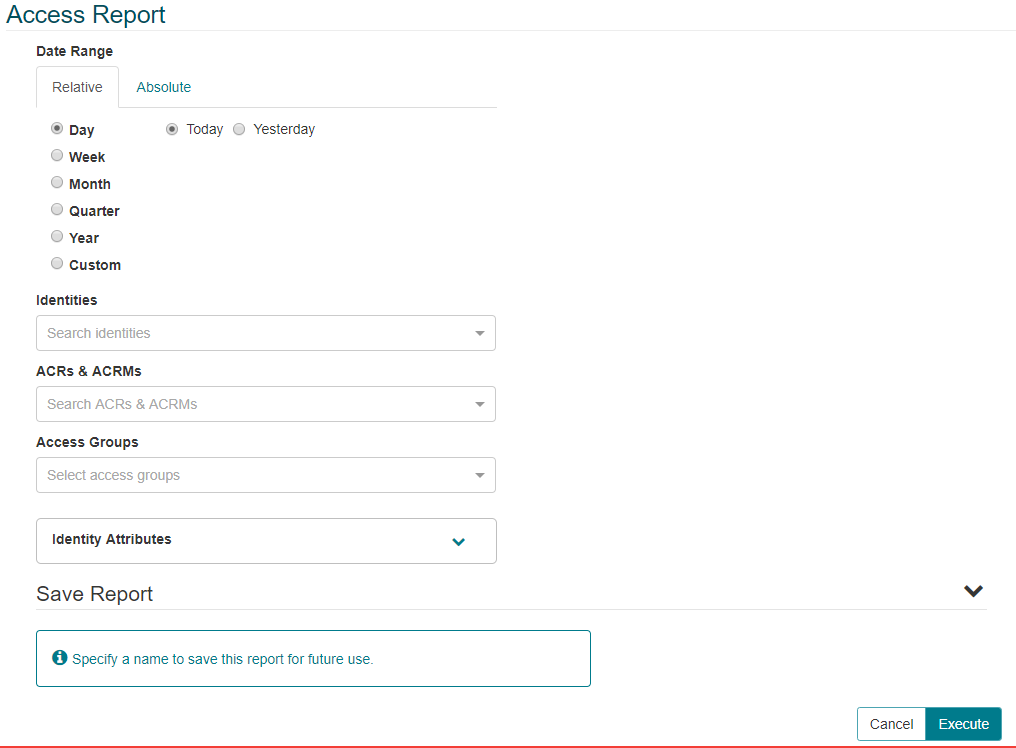
- First, the user must select the appropriate date range. A “Relative” or “Absolute” data range can be used. Relative date ranges include date periods like “Today”, “This week” etc. These are useful, especially when the user intends to save the report for future use.
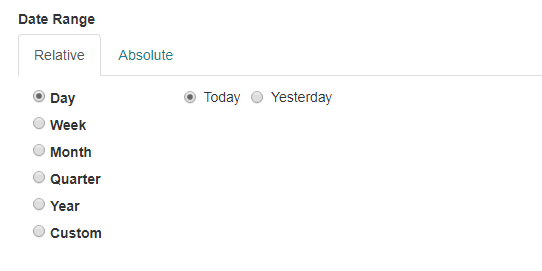
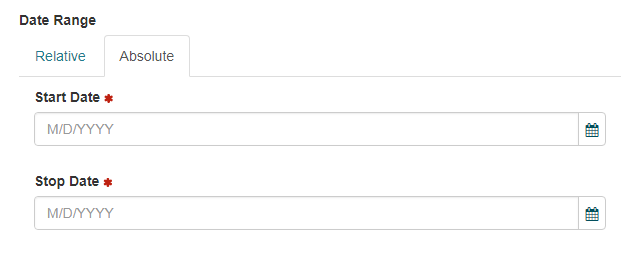
- The report can be filtered as follows:
| Filter |
Description |
Filter Requirements |
| Identities |
The user is able to select one or more Identities. |
If selected the report will only show data for those specific Identities. If this field is left blank, the report will show data for all Identities. |
| ACR’s & ACRM’s |
The user is able to select one or more ACR/ACRM users. |
If selected, the report will only show data for those users. If this field is left blank, the report will show data for all ACR/ACRM users. |
| Access Groups |
The user is able to select one or more Access Groups. |
If selected, the report will only show data for the selected groups. If left blank, the report will show data for all Access Groups. |
| Identity Attributes |
The user is able to select one or more Identity Attributes to include in the report. |
If select, the report will only show data for Identities that have the selected attributes. If left blank, the report will show data for all Identities regardless of their attributes. |
- Click “Execute” to run the report. All reports will automatically be exported to an Excel Spreadsheet file when executed (Excel or an appropriate viewer is required to view the report). The Access Report is shown below.
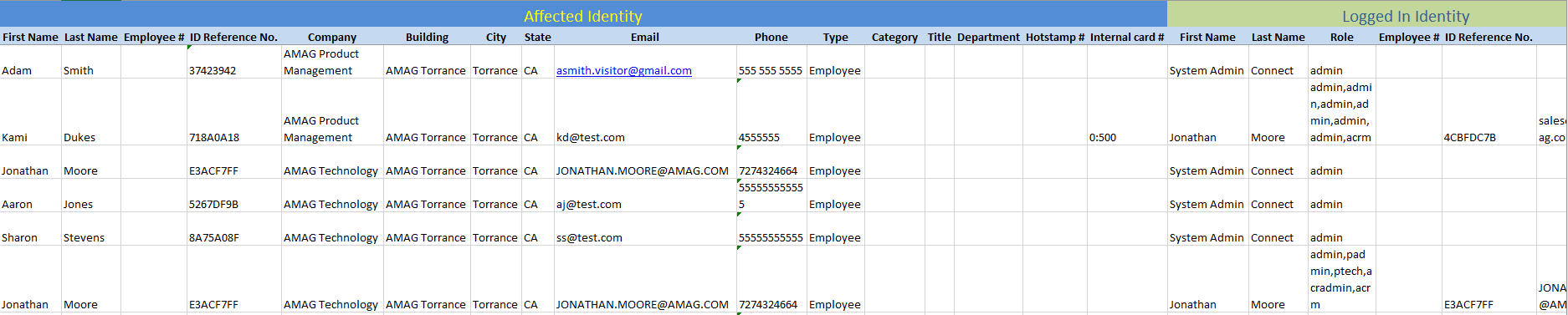
The first two rows of each report show information for a specific components of CONNECT. For example the screen above shows “Affected Identity” information grouped together, and “Logged in Identity” Information is a separate group. It is easier to read and understand the reports if the user understands the different groupings of information.
Available Reports
Access Group Reader Report
Description
The Access Group Reader Report displays access groups and the readers associated with them.
Filters
| Field |
Description |
Filter Requirements |
| Only Auditable Access Groups |
The user is able to enable or disable this value |
If selected the report will only return value for access groups that are configured to be auditable |
| Access Groups |
The user is able to select one or more Access Groups. |
If selected, the report will only show data for the selected groups. If left blank, the report will show data for all Access Groups. |
| Readers |
The user is able to select one or more Readers. |
If selected the report will only show data for selected readers. If left blank, the report will show data for all readers. |
Fields
| Field |
| Access Group Name |
| Reader Name |
Access Report
Description
The Access Report lists all Access Group changes (assignment and removal) from various Identities in CONNECT.
Filters
| Field |
Description |
Filter Requirements |
| Report Date |
The user is able to select a explicit date |
If selected the report will only show activity as of that date |
| Identities |
The user is able to select one or more Identities. |
If selected the report will only show data for those specific Identities. If this field is left blank, the report will show data for all Identities |
| ACRs & ACRMs |
The user is able to select one or more ACR/ACRM users. |
ACR/ACRM users. If selected, the report will only show data for those users. If this field is left blank, the report will show data for all ACR/ACRM users. |
| Only Auditable Access Groups |
The user is able to enable or disable this value |
If selected the report will only return value for access groups that are configured to be auditable |
| Access Groups |
The user is able to select one or more Access Groups. |
If selected, the report will only show data for the selected groups. If left blank, the report will show data for all Access Groups. |
| Identity Attributes |
The user is able to select one or more Identity Attributes to include in the report. |
If select, the report will only show data for Identities that have the selected attributes. If left blank, the report will show data for all Identities regardless of their attributes. |
Fields
| Section |
Field |
| Affected Identity |
First Name |
|
Last Name |
|
Employee # |
|
ID Reference No. |
|
Company |
|
Building |
|
City |
|
State |
|
Email |
|
Phone |
|
Type |
|
Category |
|
Title |
|
Department |
|
Hotstamp # |
|
Internal Card # |
| Logged In Identity |
First Name |
|
Last Name |
|
Role |
|
Employee # |
|
ID Reference No. |
|
Email |
| Role Holder Identity |
First Name |
|
Last Name |
|
Role |
|
Employee # |
|
ID Reference No. |
|
Email |
|
Type |
| Access |
Access Group Name |
|
Granted Date (UTC) |
|
Activation Date (UTC) |
|
Revocation Date (UTC) |
|
Business Justification |
Admin Activity Report
Description
The Admin Activity report provides a description of actions taken by administrator users, such as modifying user roles and access groups for Identities.
Filters
| Field |
Description |
Filter Requirements |
| Date Range |
The user is able to select either an implicit or explicit date range |
The report will only return values within that range. The default value is Today |
| Identities |
The user is able to select one or more Identities. |
If selected the report will only show data for those specific Identities. If this field is left blank, the report will show data for all Identities |
| Administrators |
The user is able to select one or more identities with an administration role |
If selected only values associated with these identities will be displayed. If this field is left blank, the report will show all activity. |
| Identity Attributes |
The user is able to select one or more Identity Attributes to include in the report. |
If select, the report will only show data for Identities that have the selected attributes. If left blank, the report will show data for all Identities regardless of their attributes. |
Fields
| Section |
Field |
| Affected Identity |
Deleted (Y/N) |
|
First Name |
|
Last Name |
|
Employee # |
|
ID Reference No. |
|
Company |
|
Building |
|
City |
|
State |
|
Email |
|
Type |
|
Category |
| Logged In Identity |
First Name |
|
Last Name |
|
Role |
|
Employee # |
|
ID Reference No. |
|
Company |
|
Building |
|
City |
|
State |
|
Email |
|
Type |
|
Category |
| Affected Identity |
First Name |
|
Last Name |
|
Employee # |
|
ID Reference No. |
|
Company |
|
Building |
|
City |
|
State |
|
Email |
|
Type |
|
Category |
| Transaction |
Transaction Type |
|
Transaction Value |
|
Sub-value |
|
Sub-Value 1 |
|
CONNECT D/T |
Admin Configuration Activity Report
Description
The Admin Configuration Activity Report provides a description of configuration activities taken by administrator users, such as changing Access Group Rules, or adding Credential Ranges etc.
Filters
| Field |
Description |
Filter Requirements |
| Date Range |
The user is able to select either an implicit or explicit date range |
The report will only return values within that range. The default value is Today |
| Administrators |
The user is able to select one or more identities with an administration role |
If selected only values associated with these identities will be displayed. If this field is left blank, the report will show all activity. |
Fields
| Field |
| Deleted (Y/N) |
| First Name |
| Last Name |
| Employee # |
| ID Reference No. |
| Company |
| Building |
| City |
| State |
| Email |
| Type |
| Category |
| Transaction Type |
| Configuration Type |
| Configuration Sub Type |
| Old Value |
| New Value |
| CONNECT D/T |
Audit Activity Report
Description
The Audit Activity Report shows all actions (confirmations and removal of access) taken during various audit campaigns.
Filters
| Field |
Description |
Filter Requirements |
| Date Range |
The user is able to select either an implicit or explicit date range |
The report will only return values within that range. The default value is Today |
| Identities |
The user is able to select one or more Identities. |
If selected the report will only show data for those specific Identities. If this field is left blank, the report will show data for all Identities |
| ACRs & ACRMs |
The user is able to select one or more ACR/ACRM users. |
ACR/ACRM users. If selected, the report will only show data for those users. If this field is left blank, the report will show data for all ACR/ACRM users. |
| Audit Campaign |
The user is able to select one or more audit campaigns |
If selected the report will only show data for the selected audit campaigns. If left blank, the report will show data for all audit campaigns |
Fields
| Section |
Field |
| Affected Identity |
First Name |
|
Last Name |
|
Employee # |
|
ID Reference No. |
|
Company |
|
Building |
|
City |
|
State |
|
Email |
|
Phone |
|
Type |
|
Category |
|
Title |
|
Department |
|
Card # |
| Logged In Identity |
First Name |
|
Last Name |
|
Role |
|
Employee # |
|
ID Reference No. |
|
Email |
| Role Holder Identity |
First Name |
|
Last Name |
|
Role |
|
Employee # |
|
ID Reference No. |
|
Email |
| Transaction |
Type |
|
Details |
|
Access Group Name |
|
Audit Campaign |
|
CONNECT D/T |
Audit Status Report
Description
The Audit Status Report is a graphical report showing the status of a specific audit campaign.
Filters
| Field |
Description |
Filter Requirements |
| Audit Campaign |
The user is able to select one or more audit campaigns |
If selected the report will only show data for the selected audit campaigns. If left blank, the report will show data for all audit campaigns |
Audit Summary Report
Description
The Audit Summary Report shows a summary of actions taken for each ACR and ACRM during a specific audit campaign.
Filters
| Field |
Description |
Filter Requirements |
| Date Range |
The user is able to select either an implicit or explicit date range |
The report will only return values within that range. The default value is Today |
| Audit Campaign |
The user is able to select one or more audit campaigns |
If selected the report will only show data for the selected audit campaigns. If left blank, the report will show data for all audit campaigns |
Fields
| Section |
Field |
| Identity |
Role |
|
First Name |
|
Last Name |
|
Employee # |
|
ID Reference No. |
|
Email Address |
| Audits |
Confirmed |
|
Removed |
|
Incomplete/Overdue |
|
% Complete |
| ACR Manager |
First Name |
|
Last Name |
|
Employee # |
|
ID Reference No. |
|
Email Address |
Card Activity Report
Description
The Card Activity Report provides a list of all card activity in the Symmetry Access Control System for the specified date range.
Filters
| Field |
Description |
Filter Requirements |
| Date Range |
The user is able to select either an implicit or explicit date range |
The report will only return values within that range. The default value is Today |
| Identities |
The user is able to select one or more Identities. |
If selected the report will only show data for those specific Identities. If this field is left blank, the report will show data for all Identities |
| Readers |
The user is able to select one or more Readers. |
If selected the report will only show data for selected readers. If left blank, the report will show data for all readers. |
| Symmetry Activity Type |
The user can select one or more card activity actions |
If selected the report will only show data for the select activity type. If left blank, the report will show data for all activities. |
| Identity Attributes |
The user is able to select one or more Identity Attributes to include in the report. |
If select, the report will only show data for Identities that have the selected attributes. If left blank, the report will show data for all Identities regardless of their attributes. |
Fields
| Field |
| First Name |
| Last Name |
| Employee # |
| ID Reference No. |
| Company |
| Building |
| City |
| State |
| Email |
| Phone |
| Identity Type |
| Identity Category |
| Title |
| Department |
| Hotstamp # |
| Internal Card # |
| Card Reader |
| Transaction Type |
| Date/Time Local |
Card Not Swiped Report
Description
The Card Not Swiped Report shows a list of Identities and access cards that were NOT used during the specified date range.
Filters
| Field |
Description |
Filter Requirements |
| Date Range |
The user is able to select either an implicit or explicit date range |
The report will only return values within that range. The default value is Today |
Fields
| Field |
| First Name |
| Last Name |
| Employee # |
| ID Reference No. |
| Company |
| Building |
| City |
| State |
| Email |
| Phone |
| Type |
| Category |
| Title |
| Department |
| Hotstamp # |
| Internal Card # |
| Last Card Swipe D/T |
| Card Reader |
| Transaction Type |
CONNECT Activity Report
Description
The Card Activity Report provides a list of all card activity in the Symmetry Access Control System for the specified date range.
Filters
| Field |
Description |
Filter Requirements |
| Date Range |
The user is able to select either an implicit or explicit date range |
The report will only return values within that range. The default value is Today |
| Identities |
The user is able to select one or more Identities. |
If selected the report will only show data for those specific Identities. If this field is left blank, the report will show data for all Identities |
| ACRs & ACRMs |
The user is able to select one or more ACR/ACRM users. |
ACR/ACRM users. If selected, the report will only show data for those users. If this field is left blank, the report will show data for all ACR/ACRM users. |
| Activities |
The user is able to select one or more CONNECT activities |
If selected the report will only show data for the activities selected. If left blank, the report will show data for all activities. |
| Identity Attributes |
The user is able to select one or more Identity Attributes to include in the report. |
If selected, the report will only show data for Identities that have the selected attributes. If left blank, the report will show data for all Identities regardless of their attributes. |
Fields
| Section |
Field |
| Affected Identity |
First Name |
|
Last Name |
|
Employee # |
|
ID Reference No. |
|
Company |
|
Building |
|
City |
|
State |
|
Email |
|
Phone |
|
Type |
|
Category |
|
Title |
|
Department |
|
Hotstamp # |
|
Internal Card # |
| Logged In Identity |
First Name |
|
Last Name |
|
Role |
|
Employee # |
|
ID Reference No. |
|
Email |
| Role Holder Identity |
First Name |
|
Last Name |
|
Role |
|
Employee # |
|
ID Reference No. |
|
Email |
|
Type |
| Transaction |
Entity |
|
Transaction Type |
|
Transaction Details |
|
CONNECT D/T |
Credentials NOT Requested Report
Description
The Credentials Not Requested Report provides a list of Identities that did NOT request a Credential during the specified date range
Filters
| Field |
Description |
Filter Requirements |
| Date Range |
The user is able to select either an implicit or explicit date range |
The report will only return values within that range. The default value is Today |
Fields
| Field |
| First Name |
| Last Name |
| Employee # |
| ID Reference No. |
| Company |
| Building |
| City |
| State |
| Email |
| Phone |
| Identity Type |
| Identity Category |
| Title |
| Department |
| Start Date |
Deleted ACRs and ACRMs Report
Description
The Deleted ACRs and ACRMs Report shows the ACR/ACRM users that have been deleted/terminated/expired in the system.
Filters
This report does not have any available filters
Fields
| Section |
Field |
| ACR |
First Name |
|
Last Name |
|
Role |
| Manager |
First Name |
|
Middle Name |
|
Last Name |
|
Employee # |
|
Date Deleted |
Identities Without Access Report
Description
The Identities Without Access Report provides a list of identities that do no currently have any access assigned to them.
Filters
This report does not have any available filters
Fields
| Field |
| First Name |
| Last Name |
| Employee # |
| ID Reference No. |
| Company |
| Building |
| City |
| State |
| Email |
| Phone |
| Identity Type |
| Identity Category |
| Title |
| Department |
Identities Without Credentials Report
Description
The Identities Without Credentials Report provides a list of identities that do no currently have any credentials assigned to them.
Filters
This report does not have any available filters
Fields
| Field |
| First Name |
| Last Name |
| Employee # |
| ID Reference No. |
| Company |
| Building |
| City |
| State |
| Email |
| Phone |
| Identity Type |
| Identity Category |
| Title |
| Department |
| Expired |
| Terminated |
Identity Credentials Report
Description
The Identity Credential Report provides a list of credentials and the identities associated with them.
Filters
| Field |
Description |
Filter Requirements |
| Credential Number |
The user is able to enter a credential number |
If entered the report will only display data associated with that credential number. If left blank, the report will show data for all credentials |
| Identity Attributes |
The user is able to select one or more Identity Attributes to include in the report. |
If select, the report will only show data for Identities that have the selected attributes. If left blank, the report will show data for all Identities regardless of their attributes. |
Fields
| Section |
Field |
| Identity |
First Name |
|
Last Name |
|
Employee # |
|
ID Reference No. |
|
Company |
|
Building |
|
Email |
|
Type |
|
Category |
|
Facility Code |
|
Hotstamp # |
|
Internal Card # |
| Manager |
First Name |
|
Last Name |
|
Role |
|
Employee # |
|
ID Reference No. |
|
Email |
|
Company |
Last Card Swipe Report
Description
The Last Card Swipe Report shows the last card presentation for each Identity in the selected date range. If the Identity did not present their card, they will not appear in the report.
Filters
| Field |
Description |
Filter Requirements |
| Date Range |
The user is able to select either an implicit or explicit date range |
The report will only return values within that range. The default value is Today |
| Identities |
The user is able to select one or more Identities. |
If selected the report will only show data for those specific Identities. If this field is left blank, the report will show data for all Identities |
Fields
| Field |
| First Name |
| Last Name |
| Employee # |
| ID Reference No. |
| Company |
| Building |
| City |
| State |
| Email |
| Phone |
| Type |
| Category |
| Title |
| Department |
| Hotstamp # |
| Internal Card # |
| Last Card Swipe D/T |
| Card Reader |
| Transaction Type |
Onboarding History Report
Description
The Onboarding History Report shows activity related to the onboarding process (mapping Identities from Symmetry Access Control to Identities in CONNECT during initial deployment).
Filters
| Field |
Description |
Filter Requirements |
| Date Range |
The user is able to select either an implicit or explicit date range |
The report will only return values within that range. The default value is Today |
| Identities |
The user is able to select one or more Identities. |
If selected the report will only show data for those specific Identities. If this field is left blank, the report will show data for all Identities |
Fields
| Section |
Field |
| Card Holder |
First Name |
|
Last Name |
|
Unique Value |
|
Card Number |
|
Access Group |
| CONNECT Identity |
First Name |
|
Last Name |
|
Employee # |
|
ID Reference No. |
|
Email |
| Activity |
Action |
|
Status |
|
Date Expected |
| Who Performed the Activity |
First Name |
|
Last Name |
|
Employee Number |
|
ID Reference No. |
|
Email |
Ownership Report
Description
The Ownership Report provides the list of Access Groups and the ACR/ACRM assigned to the group.
Filters
| Field |
Description |
Filter Requirements |
| ACRs & ACRMs |
The user is able to select one or more ACR/ACRM users. |
ACR/ACRM users. If selected, the report will only show data for those users. If this field is left blank, the report will show data for all ACR/ACRM users. |
| Assigned By |
The user is able to select one or more Administrators, ACRMs, or ACR Administrator |
If selected the report will only display data for access assigned by one the selected identities. If left blank, the report will show data for all access groups regardless of who assigned it. |
| Identity Attributes |
The user is able to select one or more Identity Attributes to include in the report. |
If select, the report will only show data for Identities that have the selected attributes. If left blank, the report will show data for all Identities regardless of their attributes. |
Fields
| Section |
Field |
| ACRM |
Deleted Y/N |
|
First Name |
|
Last Name |
|
Employee # |
|
ID Reference No. |
|
Company |
|
Building |
|
City |
|
State |
|
Email |
|
Type |
|
Category |
| ACR |
First Name |
|
Last Name |
|
Employee # |
|
ID Reference No. |
|
Company |
|
Building |
|
City |
|
State |
|
Email |
|
Type |
|
Category |
| Access Group |
Access Group |
|
Description |
|
Audit Frequency |
|
Date Assigned |
|
Assigned By |
|
Role |
Roles Report
Description
The Roles Report provides a list of identities and the roles that they are currently assigned.
Filters
| Field |
Description |
Filter Requirements |
| Roles |
The user is able to select one or more roles |
If selected the report will only show data for those specific roles. If this field is left blank, the report will show data for all roles |
| Identities |
The user is able to select one or more Identities. |
If selected the report will only show data for those specific Identities. If this field is left blank, the report will show data for all Identities |
Fields
| Section |
Field |
Description |
| Identity Details |
Employee Number |
|
|
ID Reference No. |
|
|
First Name |
|
|
Last Name |
|
|
Title |
|
|
Email |
|
|
Building Name |
|
|
Company Name |
|
| Role Details |
Role |
|
|
Date Created/Updated |
|
| Role Action Taken By |
Employee Number |
|
|
First Name |
|
|
Last Name |
|
|
Email |
|
Integration Support Report
Description
The integration support report displays the status of visitor data that was sent to the access control system that are integrated with the system. This report can be used to troubleshoot any possible issue in the communication between GUEST and the connect access control system.
Filters
| Field |
Description |
Filter Requirements |
| Date Range |
The user is able to select either an implicit or explicit date range |
The report will only return values within that range. The default value is Today |
| Identities |
The user is able to select one or more Identities. |
If selected the report will only show data for those specific Identities. If this field is left blank, the report will show data for all Identities |
| Access Control Sync Status |
The user is able to select one or more the possible sync statuses |
If selected the report will only display data for those statuses. If left blank, the report will show data for all status |
Fields
| Field |
| First Name |
| Last Name |
| Employee # |
| ID Reference No. |
| Company |
| Email Address |
| Identity Type |
| Entity |
| Transaction Type |
| Transaction Details |
| SENT CONNECT Date/Time UTC |
| RECEIVED CONNECT Date/Time UTC |
| Status |
| Message |
Unknown Card Holders Report
Description
The Unknown Card Holder Report shows Cardholders that are in Symmetry Access Control but are not in CONNECT.
Filters
This report does not have any available filters
Fields
| Field |
| First Name |
| Middle Name |
| Last Name |
| Employee # |
| Cards |
Upcoming Access Expiration Removal Report
Description
The Upcoming Access Removal Report lists the Identities with Access Groups that are about to expire.
Filters
This report does not have any available filters
Fields
| Field |
| First Name |
| Last Name |
| Employee # |
| ID Reference No. |
| Company |
| Building |
| City |
| State |
| Email |
| Phone |
| Identity Type |
| Identity Category |
| Title |
| Department |
| Expiration Date |
| Days |
| Access Group |
Upcoming Access Use It Or Lose It Removal Report
Description
The Upcoming Access Use It or Lose It Removal Report lists the Identities with Access Groups that are about to expire due to inactivity.
Filters
This report does not have any available filters
Fields
| Field |
| First Name |
| Last Name |
| Employee # |
| ID Reference No. |
| Company |
| Building |
| City |
| State |
| Email |
| Phone |
| Identity Type |
| Identity Category |
| Title |
| Department |
| Expiration Date |
| Days |
| Access Group |
Upcoming Card And Access Expirations Report
Description
The Upcoming Card and Access Expiration Report lists the Identities with Cards and/or Access Groups that are about to expire.
Filters
| Field |
Description |
Filter Requirements |
| Date Range |
The user is able to select either an implicit or explicit date range |
The report will only return values within that range. The default value is Today |
| Identities |
The user is able to select one or more Identities. |
If selected the report will only show data for those specific Identities. If this field is left blank, the report will show data for all Identities |
Fields
| Field |
| First Name |
| Last Name |
| Employee # |
| ID Reference No. |
| Company |
| Building |
| City |
| State |
| Email |
| Phone |
| Identity Type |
| Identity Category |
| Title |
| Department |
| Entity |
| Expiration Date |
| Access Group |
| Hotstamp # |
| Internal Card # |
Upcoming Credential Expiration Report
Description
The Upcoming Credential Expiration Report lists the Identities with Credentials (Cards) that are about to expire.
Filters
This report does not have any available filters
Fields
| Field |
| First Name |
| Last Name |
| Employee # |
| ID Reference No. |
| Company |
| Building |
| City |
| State |
| Email |
| Phone |
| Identity Type |
| Identity Category |
| Title |
| Department |
| Expiration Date |
| Days |
| Hotstamp # |
| Internal Card # |
Upcoming Credential Suspension Report
Description
The Upcoming Credential Suspension Report lists the Identities with Credentials (Cards) that are about to expire due to inactivity.
Filters
This report does not have any available filters
Fields
| Field |
| First Name |
| Last Name |
| Employee # |
| ID Reference No. |
| Company |
| Building |
| City |
| State |
| Email |
| Phone |
| Identity Type |
| Identity Category |
| Title |
| Department |
| Expiration Date |
| Days |
| Hotstamp # |
| Internal Card # |
Saved Reports:
- The report can be saved for future use. Enter a name and description for the report, then click “Execute” to save it.
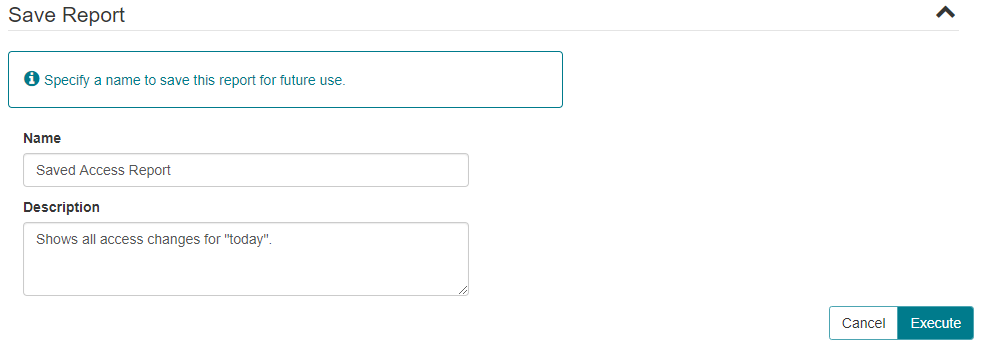
- Saved reports are available to the user on the CONNECT Reports Saved sub-tab.