Visitor Information
GUEST > Visitor Information
The Visitor Information screen is where a user is able to view and edit visitor in GUEST.
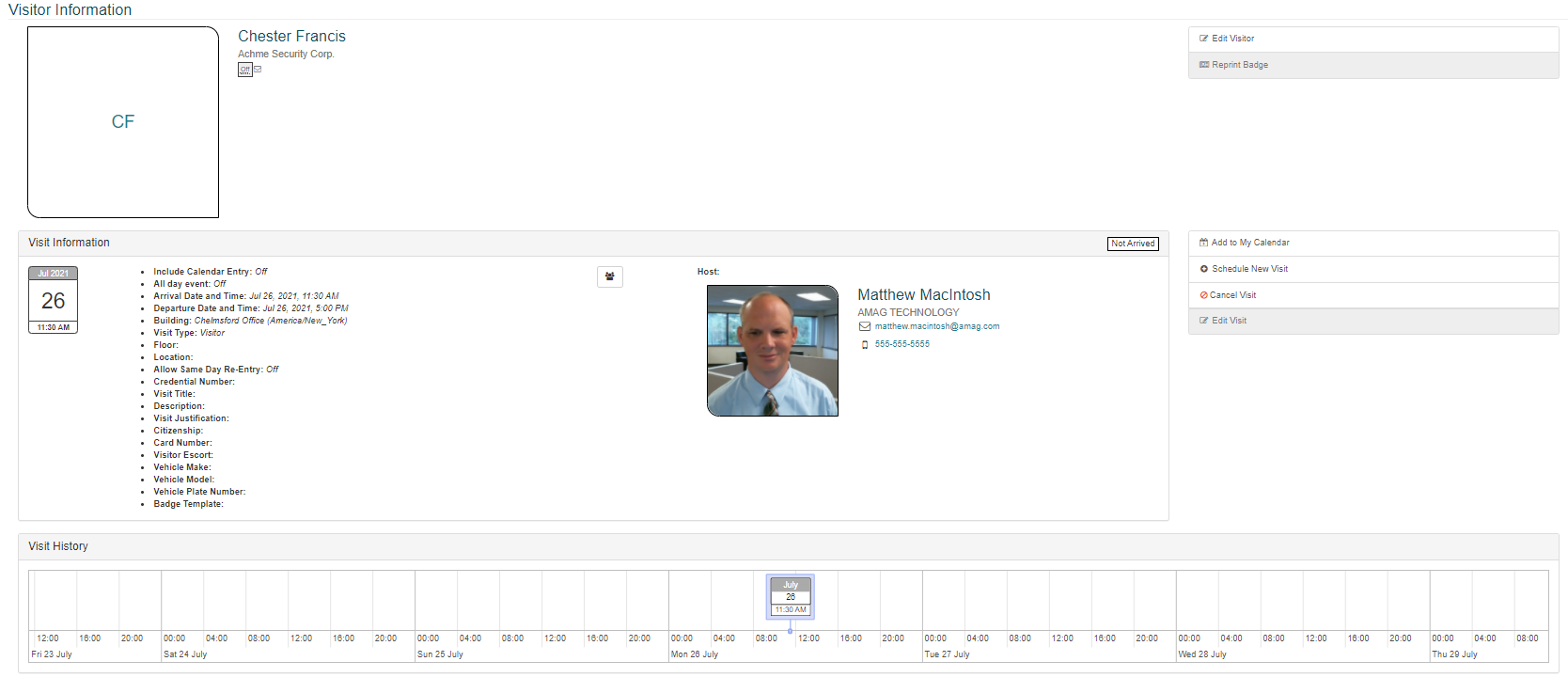
The following information is displayed for each visit:
- Visitor / Identity Information
- Visit Information
- Visit History
Visitor Information
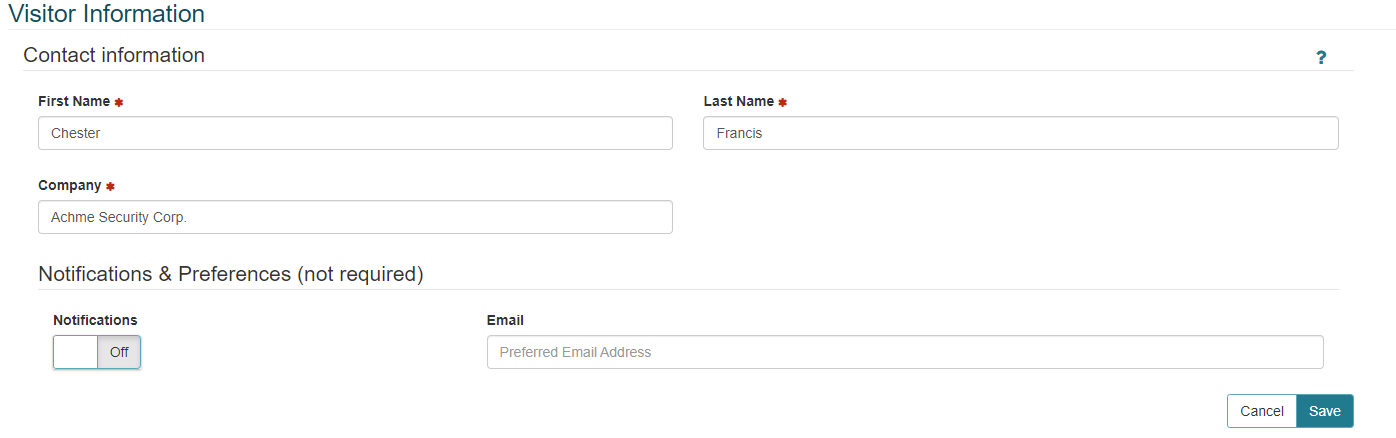
The Visitor Information section a display the general information available about the visitor including:
- First and Last Name
- Company
- Notification Preference
In addition users are able to Edit the visitor information as well as reprint badges.
Edit the Visitor
When a host or receptionist selects the Edit Visitor button the top panel will become editable such that you are able to edit the following fields:
- First Name
- Last Name
- Company
- Notification Preference
The updated information will be displayed for visits that have not occurred yet. Any visit that has already occurred will not show the updated information
Reporting Badge
When a receptionist click the Reprint Badge button the visitor badge will be sent to the badge printer. This functionality is only available for currently visits that have been checked-in. For past or future visits this button will be display, but grayed out.
Identity Information
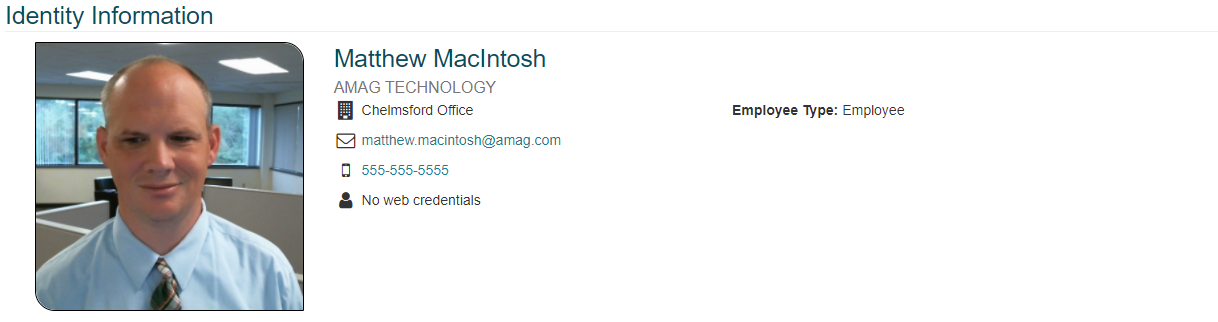
When the visitor is an IDM Identity the Visitor Information section is replaced with the Identity Information section. This section displays the following information about the identity:
- First and Last Name
- Company
- Office
- Primary Email
- Primary phone
- Web Credential
- Employee type
- User Defined Fields
Visit Information
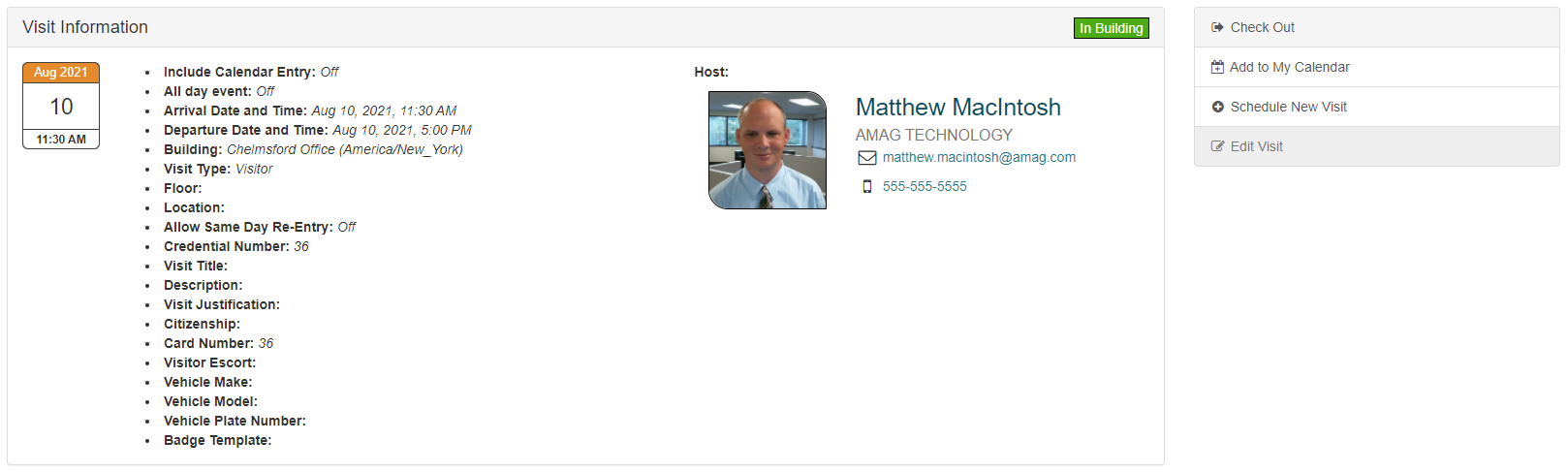
The Visit Information section displays all the captured information about the visit. This includes:
- Visit Status
- Date of Visit
- Include Calendar Entry
- All Day Event
- Arrival and Departure Date and Time
- Building
- Floor
- Location
- Allow Same Day Re-Entry
- Credential Number
- Visit Title
- Description
- Visit Justification
- Citizenship
- Card Number
- Visitor Escort
- Vehicle Make, Model, and Plate Number
- Badge Template
- Host Info
- First and Last Name
- Company
- Primary Email
- Primary Phone
Fields displayed are based on the Screen Configuration settings.
Visit History

The Visit History section displays the visitors history in a visual timeline. Users and able to zoom in and out on the timeline and see all visits within a particular timeframe for a visitor. Selecting a visit on the timeline will cause the visit information section with the information from that visit.
Add to My Calendar
When a user clicks the Add to My Calendar button a calendar.ics file will be downloaded. This file can be opened with any calendar application to directly add the visit to their calendar.
Schedule New Visit
When a host clicks the Schedule New Visit button the Visit Information becomes editable. In this section will be all the same information asked if the user clicks the New Visit with the visitor already populated. After clicking the Save button, the host will be brought back to the My Visits page with the new visit scheduled.
Cancel Visit
When a host or receptionists clicks the Cancel Visit button the currently selected visit will be canceled. This button will only be displayed for future visits.
Check Out
When a host or receptionists clicks the Check Out button the currently selected visit will be Checked Out. This button will only be displayed if the visit is current and has been checked in.
Edit Visit
When a host clicks the Edit Visit button the Visit Information becomes editable. In this section will be all the same information asked if the user clicks the New Visit with the current visit information already populated. After clicking the Save button, the visit information will return to being uneditable and the updated information displayed.