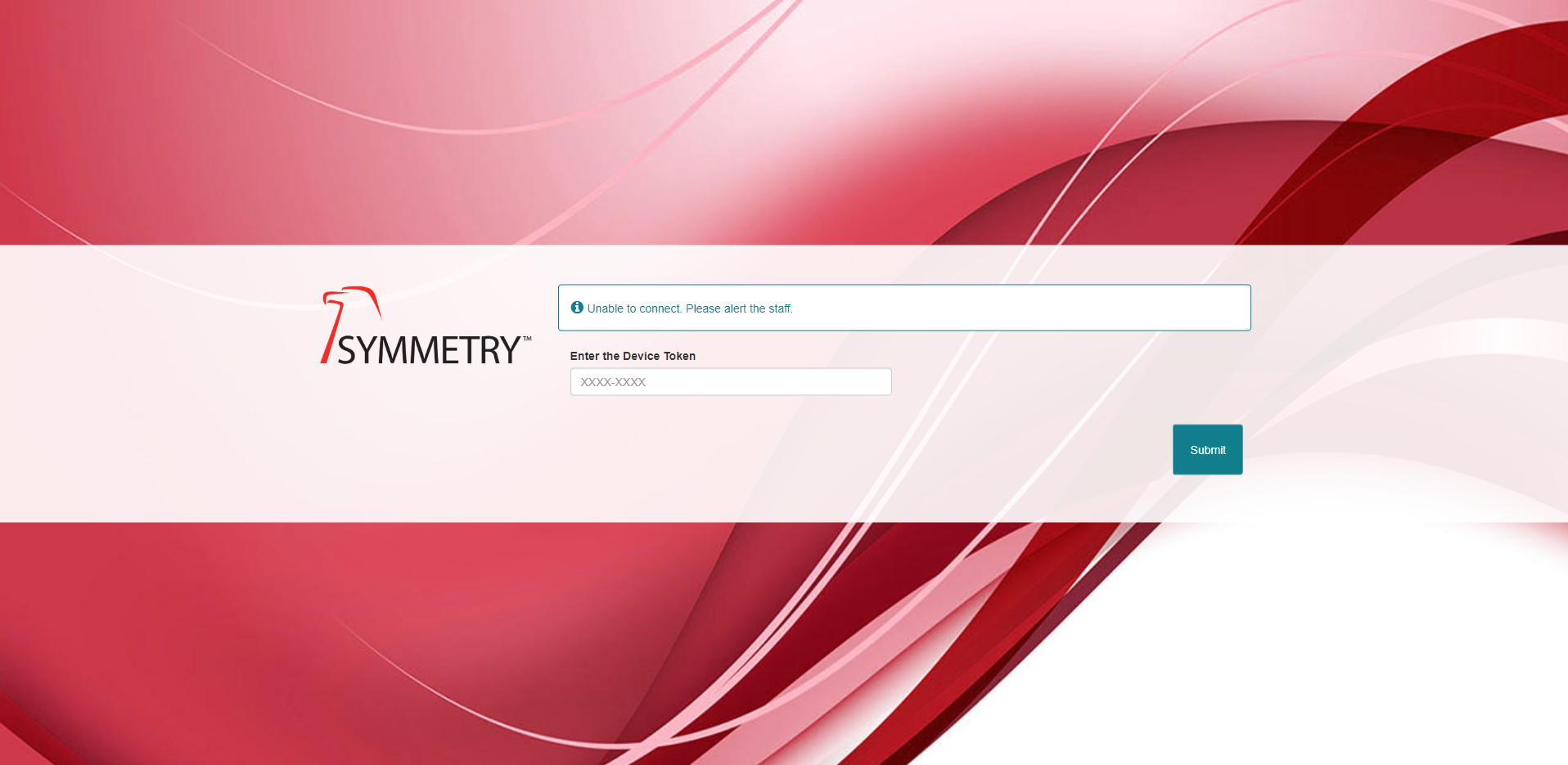Reception
GUEST > Reception
The Reception screen is displayed to any user that holds the Reception role in GUEST. This screen allows role holders to:
- View Upcoming and Past visitors
- Check In or Check Back In Visitors
- Reprint a Visitor badge (Checked Out visits only)
- View Visitor Information
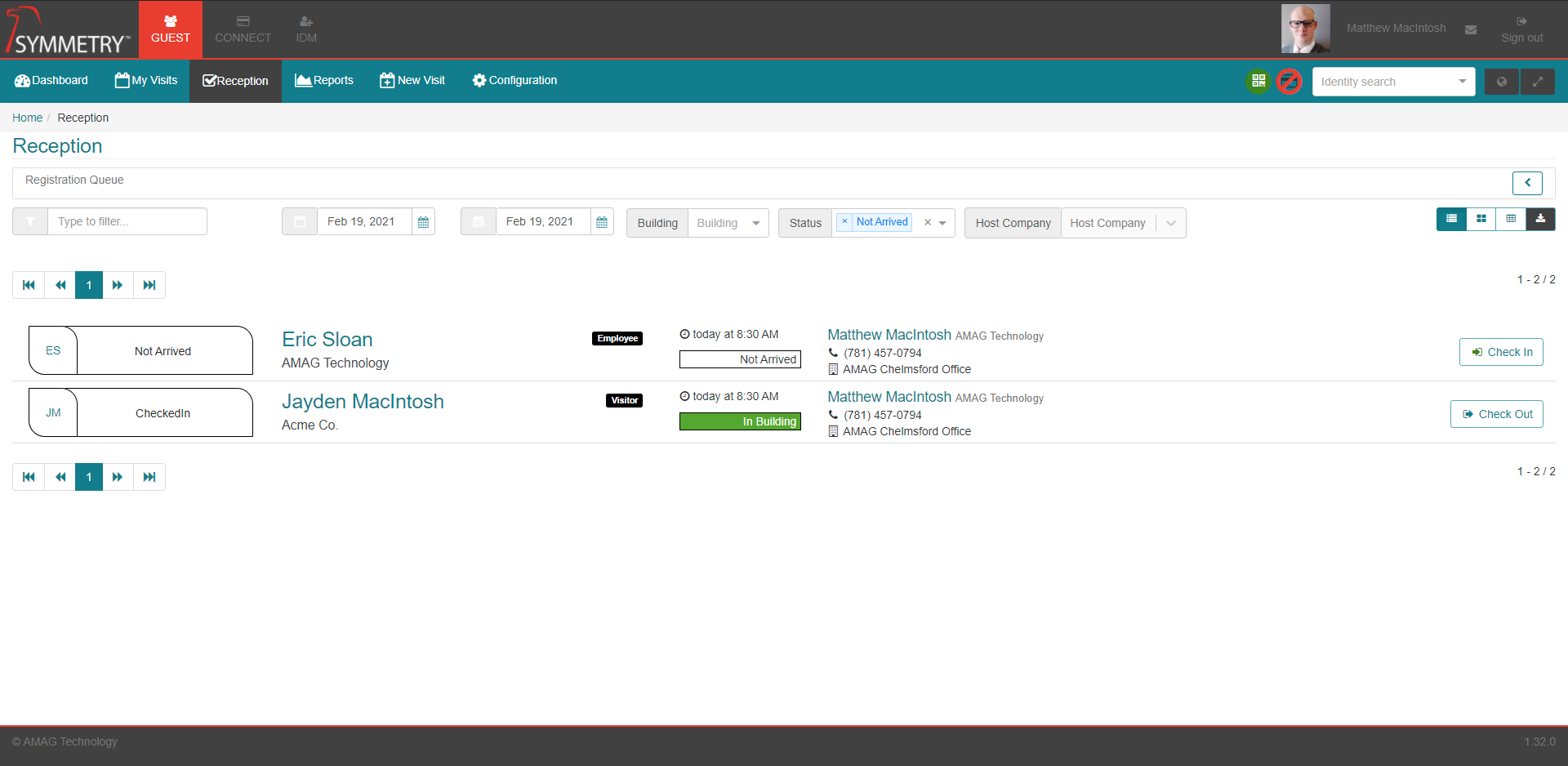
The Reception screen has three views:
- List View: This view lists each visit in its own row.
- Grid View: This view shows all visits in a tile fashion, with three tiles per row.
- Table View: This views shows all visits in a table
The following information is displayed for each visit:
- Visitor Photo or Initials
- Visitor Name
- Visitor Company
- Visit Type
- Visit Start Date and Time
- Visit Status
- Host Name
- Host Phone Number
- Host Building
- Who Scheduled (When On Behalf Of)
The host is also able to filter the list by:
- General Filter
- Date Range
- Building
- Status
- Host Company
Searching Visits via the General Filter

The general filter allows for visits to be filtered based on the following fields in the My Visits Page:
- visitor.firstName
- visitor.lastName
- visitor.email
- visitor.company
- hostDelegate.firstName
- hostDelegate.LastName
- hostDelegate.email
- hostDelegate.companyName
- hostDelegate.buildingName
- host.firstName
- host.lastName
- host.email
- host.companyName
- host.buildingName
- cardNumber
- credential.hotStamp
The General Filter supports the following:
- You can filter based on a string being found in any field by just entering the string. For Example:
Jonathan - You can filter based on a specific field by including the visitor field:search text. For Example
visitor.firstName:Jonathan - You can search across multiple fields by using the AND keyword. For Example:
visitor.firstName:Jon* AND visitor.lastName:Smith - You can use a wild card character (*) if you do not know the full value. For Example:
visitor.firstName:Jon*
Reception Queue
 The reception queue is used in conjunction with the Self-Registration Kiosk. It allows the majority of the check-in information to be captured at the kiosk, while the final check-in steps are done by the receptionist. Visitors that have entered there information at kiosk will be displayed in the reception queue and can easily be found and checked-in. This speeds up the process and reduces the work needed to be done by the receptionists.
The reception queue is used in conjunction with the Self-Registration Kiosk. It allows the majority of the check-in information to be captured at the kiosk, while the final check-in steps are done by the receptionist. Visitors that have entered there information at kiosk will be displayed in the reception queue and can easily be found and checked-in. This speeds up the process and reduces the work needed to be done by the receptionists.

Guard Assist Token
When Guard Assist is enabled (GUEST -> Configuration -> Guard Assist) then a Generate Token button will appear at the top of the reception page.

When clicked an eight character, alpha-numeric number will be generated. This number can be entered into the Guard Assist page to link it to the receptionist