Roles
CONNECT > Configuration > Roles:
CONNECT provides a number of different User Roles, which define a set of access permissions to menus, screens, and options within the CONNECT tab.
User Role configuration on the CONNECT tab only controls access to the CONNECT tab itself. User Roles for the IDM and GUEST tabs are configured on the relevant tab itself.
Assigning a User Role:
- To assign a user role navigate to CONNECT Configuration Roles.
- Search and select the user you want to edit.
- Assign the required roles to the user (Click “Remove” to remove specific roles from the user if required).
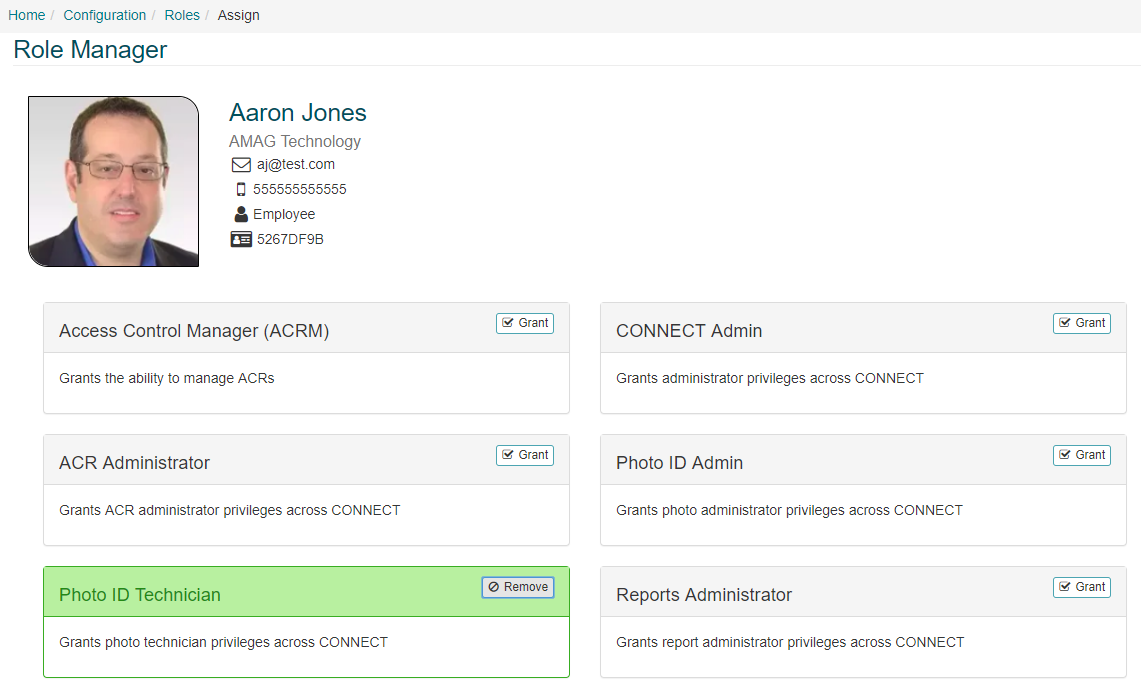
User Role Definitions:
The following CONNECT User Roles are available:
- Access Control Manager (ACRM): An ACRM is a user that is responsible for managing one or more Access Control Representatives (ACR’s) and one or more Access Groups. Assigning a user the ACRM role will display a new page where ACR’s, and Access Groups can be assigned to the ACRM and managed. From this page, the user is able to:
- Search and assign specific users as ACR’s.
- Search and assign Access Groups to the ACR’s.
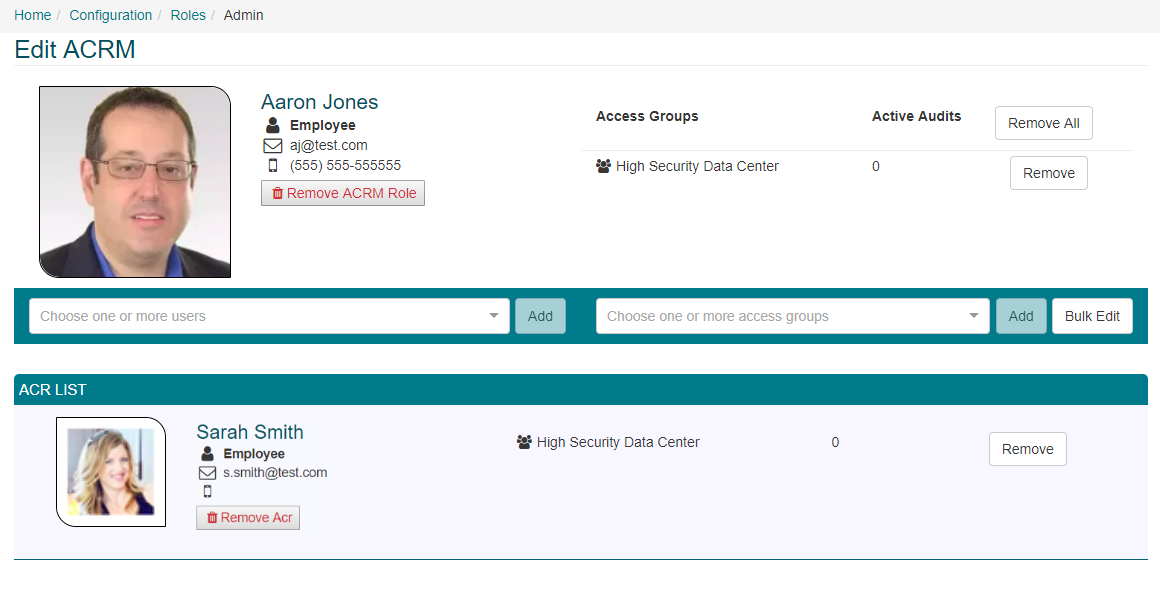
Any user can be assigned as an ACR, however an ACR can only be assigned to a single ACRM.
-
To change the role configuration for an existing ACRM, find the ACRM (CONNECT Configuration Roles) and click “Manage”.
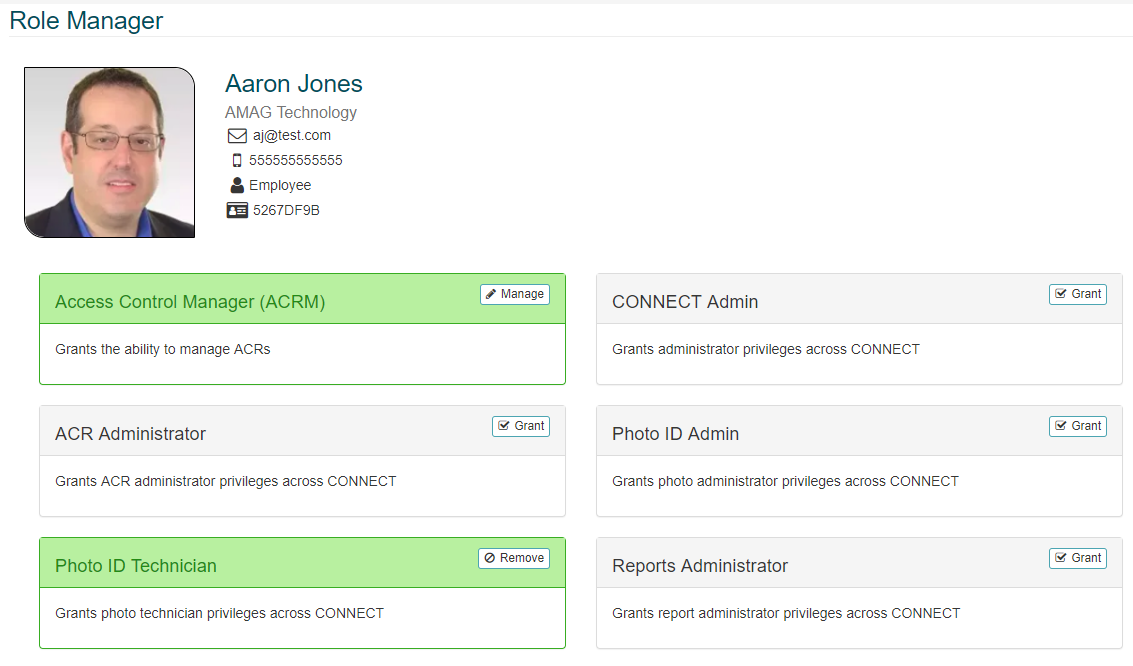
ACRM’s are able to manage their assigned ACR’s and Access Groups on the CONNECT Access Control Manager (ACRM) page. For more information please review this section of the guide.
-
ACR Administrator: An ACR Administrator is able to access CONNECT Configuration Roles) in order to manage ACRM User Roles and modify Access Group Rules (CONNECT Configuration Rules).
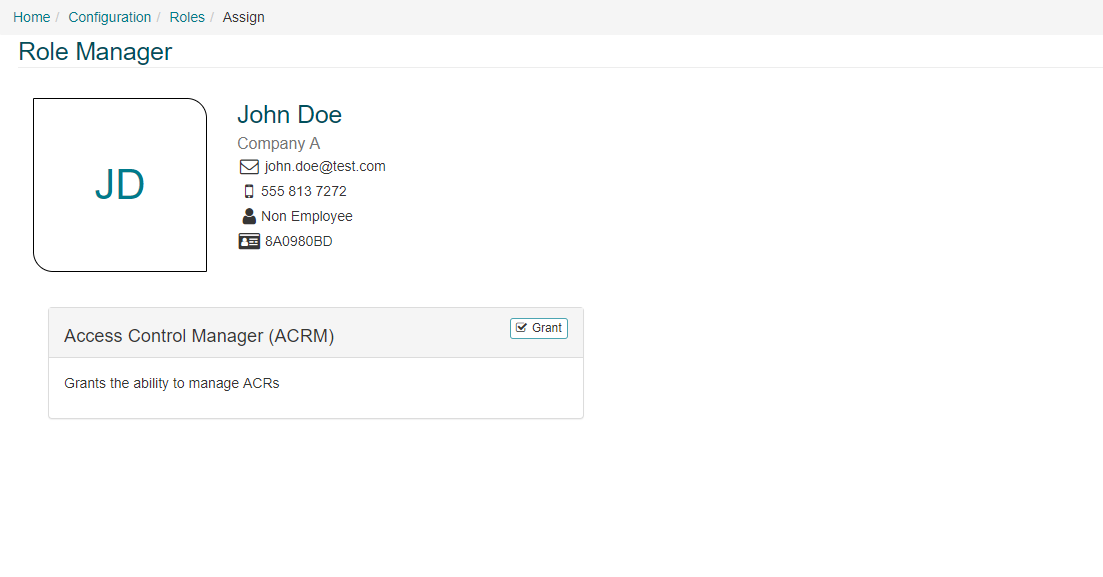
-
Photo ID Technician: This user role provides the ability to manage/process credential requests, as well as manually add new credentials for Identities (on the CONNECT Identities page).
-
CONNECT Admin: This role provides full access to all aspects of the CONNECT tab, including all items under the Configuration sub-menu.
-
Photo ID Admin: This user role provides the same access as a Photo ID Technician, and also provides limited access to CONNECT Configuration, including the ability to edit Badge Templates, Credential Ranges, configure Credential Requests and assign the Photo ID Technician User Role.
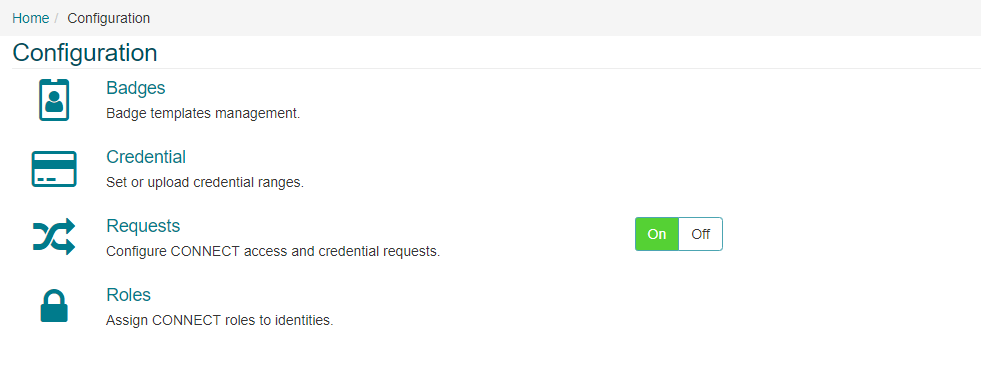
-
Reports Administrator: A Reports Administrator is only able to view all or select Reports available on the CONNECT tab.
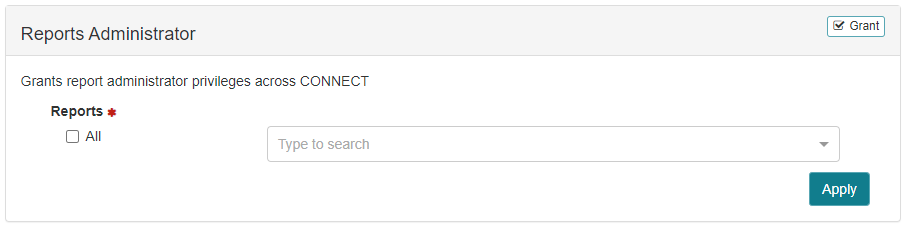
-
Pin Code Manager: When enabled via the Manage Pin & IDS Codes via a separate User Role section of the General Configuration page, this role grants pin code management privileges across connect
-
IDS Code Manager: When enabled via the Manage Pin & IDS Codes via a separate User Role section of the General Configuration page, this role grants ids code management privileges across connect
-