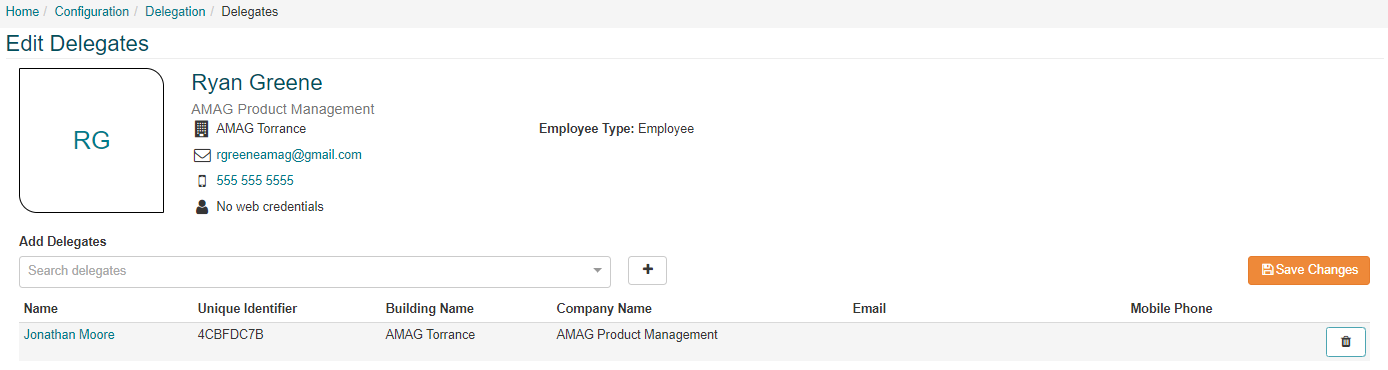Visit Delegation
GUEST > Configuration > Visit Delegation:
GUEST allows a user with the “Host Delegate” user role to schedule visits on behalf of other users in the system. Visit Delegation works in two different modes within GUEST:
- Default Mode: “Visit Delegation” set to “Off”. In this mode any user with the “Host Delegate” user role can register visits on behalf of any other active Host/Host Delegate user in the system
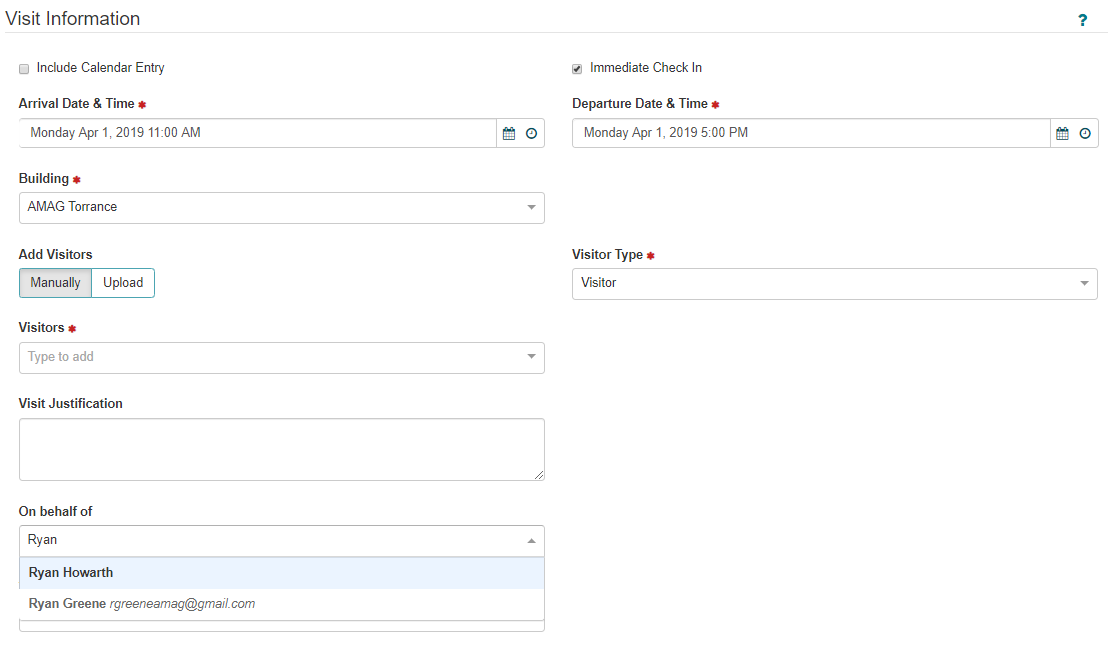
- Restricted Mode: “Visit Delegation” set to “On”. In this mode each user must explicitly specific the other users that are permitted to register visits on their behalf. Each user is able to select any other user that holds the Host Delegate user role as their delegate. The user can have multiple delegates if required.
The available users they see in the system will also depend on the Company Partitioning settings. If the host delegate is associated with a different company then the host both companies must be able to access each other or the host delegate will not display in the list. Please review the IDM Administration Guide for more detail on Company Partitions.
- Each user can manage their delegates on the GUEST Dashboard page. The user searches for the desired delegate and clicks the + to add them. Please note that the delegate must hold the “Host Delegate” user role.
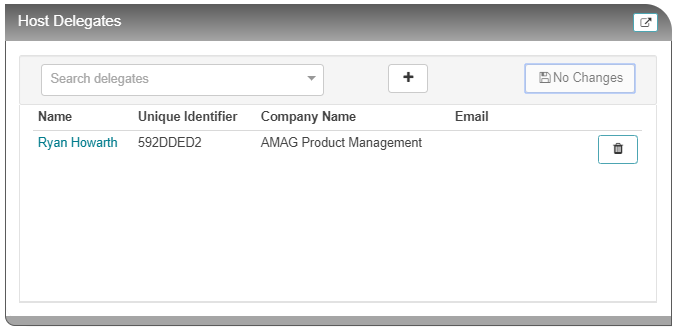
- Once the delegate has been selected, they will be able to register visits on behalf of the original user.
Admin Delegate Configuration:
- It is possible for a GUEST Administrator to configure delegates for specific users if required. The administrator simply needs to navigate to GUEST Configuration Visit Delegation, where they can select specific users and configure their delegates.

- Click “Edit Delegates” for a specific user, then search for the relevant delegate and click the + to add them.