Policy Management
GUEST > Configuration > Policy Management:
GUEST allows for the configuration of multiple “Policies”, which must be acknowledged/signed by visitors during the check-in process. Policies are assigned to specific Buildings and Visit Types allowing for different policies to apply for different visit scenarios.
- To create a new Policy, click “New”.

- Enter a name and description of the Policy. Choose a (PDF) policy file that will be displayed to the visitor.
- Check the “Require Acknowledgement” checkbox if the visitor must acknowledge viewing the document. Enter the text the visitor should see when acknowledging the document in the “Acknowledgement Prompt” field.
- If the visitor needs to sign the Policy Document, check the “Require Signature” box.
- Policy Expiration is the number of days the policy is valid after the visitor completes the Policy Document. I.E. a returning visitor does not need to acknowledge/sign the same Policy Document for another 30 days (for example).
- Finally, select the Buildings and Visitor Types that the Policy Document applies to and then click “Save”.
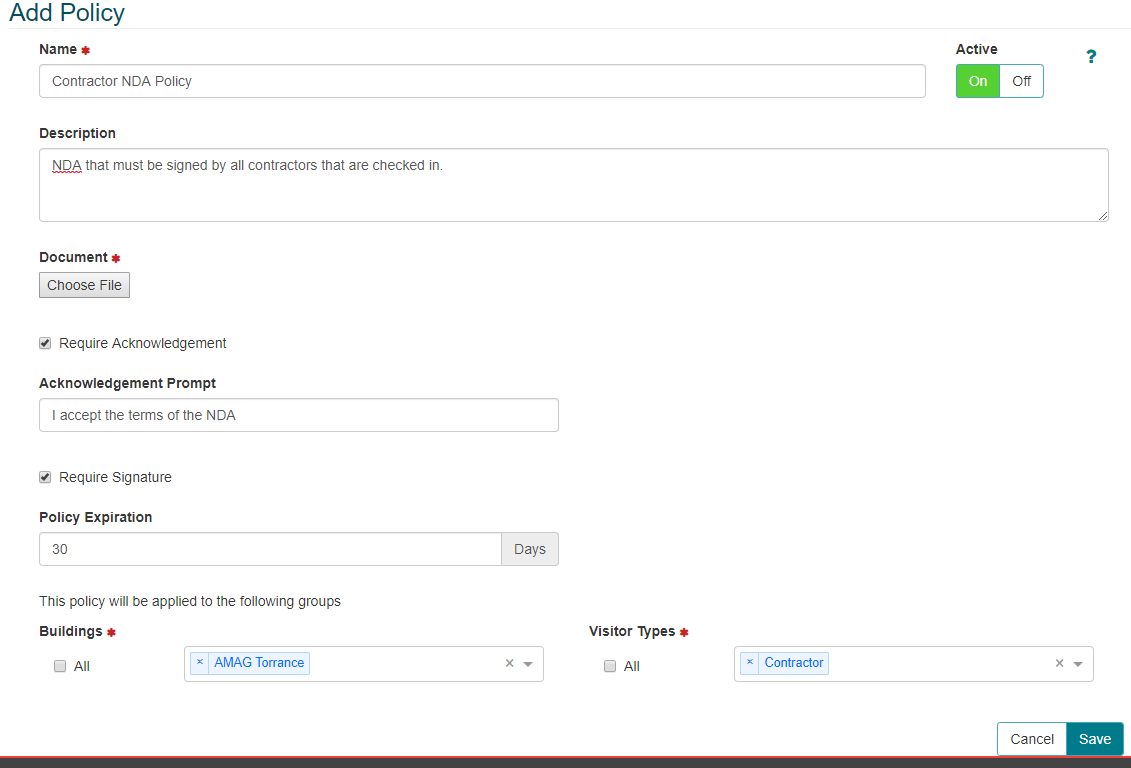
When disabled, the Policies setting will not be able to be enabled or disabled on a Self Registration Kiosk. If this was previously enabled, it will remain enabled.