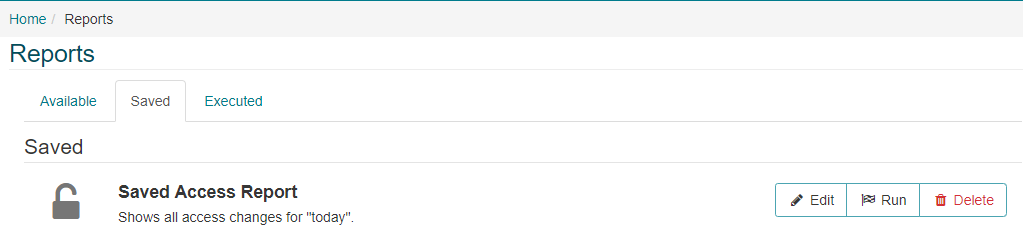Reports
This section covers the reporting functionality provided on the IDM tab only. Reports for GUEST and CONNECT are covered separately.
Reports in IDM provide data related to all of the Identities in the system.
-
Select an available report category (e.g. “Identity Import Report”).
-
The report has filter options which can be configured.
- A Relative or Absolute date range can be selected. Relative dates are useful in that the report can be configured (and saved) to show data for “this week”. The user can re-run the report at any time and it will always show data for “this week”.
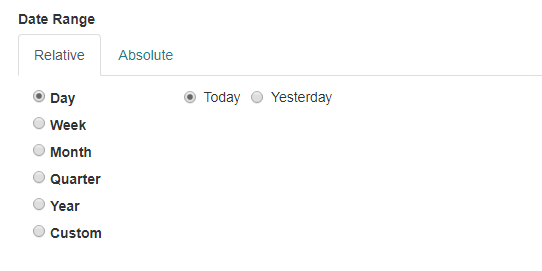
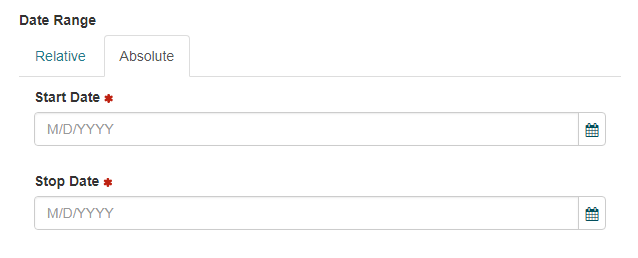
- Import Action Status allows the user to filter the report by import status.
- Click the down arrow to enter a name and description if saving the report. Saved reports will be available on the “Saved” sub-tab (see image above for details).
- Click “Execute” to run the report. The report will automatically be exported to an Excel Spreadsheet file (Excel or an appropriate viewer is required to view the report).

- A Relative or Absolute date range can be selected. Relative dates are useful in that the report can be configured (and saved) to show data for “this week”. The user can re-run the report at any time and it will always show data for “this week”.
Available Reports
Complete Identity Extract
Description
The Complete Identity Extract Report provides a complete extract of all Identities in IDM.
Filters
This report does not have any filters
Fields
| Field | Description |
|---|---|
| Employee Number | The identities employee number |
| ID Reference No | The identities ID Reference Number |
| First Name | The first name of the identity |
| Middle Name | The middle name of the identity |
| Last Name | The last name of the identity |
| Title | The title of the identity |
| Title Prefix | The title prefix of the identity |
| Title Suffix | The tittle suffix of the identity |
| Primary Email | The identities primary email address |
| Primary Phone | The identities primary phone number |
| Building Name | The home building of the identity |
| Company Name | The company the identity is associated with |
| Department | The identities department |
| Floor | The floor the identity is on |
| Location | The location of the identity |
| Employee Category | The identities employment category |
| Employee Type | The employee type of the identity (Employee or Non-Employee) |
| Date of Birth | The identities date of birth |
| Gender | The gender of the identity |
| Start Date | The date the identity started with the organization |
| Expiration Date | The date the identity is currently set to expire |
| Suspended | Yes or No based on if the identity is currently marked as suspended |
| Terminated | Yes or No based on if the identity is currently marked as terminated |
| Has Photo | Yes or No based on if the identity is currently has a photo associated with them |
| Inserted On Date (UTC) | The date and time in UTC that the records was added |
| Updated on Date (UTC) | The date and time in UTC that the records was last updated |
| User Defined Fields | All values entered for user defined fields |
Identity Import Report
Description
The Identity Import Report provides details of all Identities added into IDM via the IDM Importer during the selected date period.
Filters
| Field | Description | Filter Requirements |
|---|---|---|
| Date Range | The user is able to select either an implicit or explicit date range | The report will only return values within that range. The default value is Today |
| Import Action Status | The user is able to select one or more status | If select the report will only show data for the selected status. If left blank, the report will display data for all statuses |
Fields
| Field | Description |
|---|---|
| Date Inserted (UTC) | The date and time in UTC that the action occurred |
| Action | The import action that occurred |
| Errors | A description for any error that occurred |
| Employee Number | The employee number of the identity |
| First Name | The first name of the identity |
| Middle Name | The middle name of the identity |
| Last Name | The last name of the identity |
| Employee Type | The type of employee the identity is (Employee, or Non-Employee) |
| Employee Category | The employee category of the identity |
| Primary Email | The identities primary email address |
| Primary Phone | The identities primary phone number |
| Gender | The gender of the identity |
| Title | The title of the identity |
| Title Prefix | The title prefix of the identity |
| Title Suffix | The tittle suffix of the identity |
| Building Name | The home building of the identity |
| Company Name | The company the identity is associated with |
| Department | The identities department |
| Floor | The floor the identity is on |
| Location | The location of the identity |
| Date of Birth | The identities date of birth |
| Start Date | The date the identity started with the organization |
| Expiration Date | The date the identity is currently set to expire |
Roles Report
Description
The Roles Report displays information about what roles identities currently hold within IDM application.
Filters
| Field | Description | Filter Requirements |
|---|---|---|
| Roles | The user is able to select one or more roles | If selected the report will only show data for those specific roles. If this field is left blank, the report will show data for all roles |
| Identities | The user is able to select one or more Identities. | If selected the report will only show data for those specific Identities. If this field is left blank, the report will show data for all Identities |
Fields
| Section | Field | Description |
|---|---|---|
| Identity Details | Employee Number | The employee number that is associated with the identity |
| ID Reference No | The ID Reference number associated with the identity | |
| First Name | The first name of the identity | |
| Last Name | The last name of the identity | |
| Title | The title of the identity | |
| The email address of the identity | ||
| Building Name | The home building of the identity | |
| Company Name | The company that the identity is associated with | |
| Role Details | Role | The Role that has been assigned to the identity |
| Allowed Buildings | The buildings that the role applies too | |
| Date Created/Uploaded | The date and time that the role was assigned in UTC | |
| Role Action Taken By | Employee Number | The employee number of the identity that assigned the role |
| First Name | The first name of the identity that assigned the role | |
| Last Name | The last name of the identity that assigned the role | |
| The email address of the identity that assigned the role |
All Buildings Report
Saved Reports
- The report can be saved for future use. Enter a name and description for the report, then click “Execute” to save it.
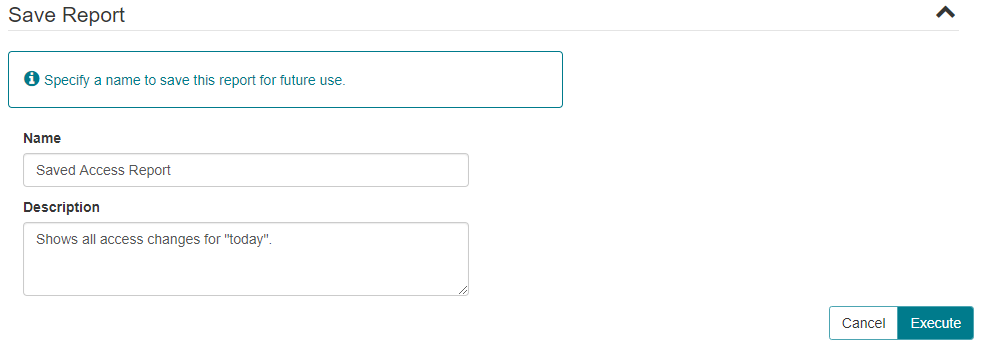
- Saved reports are available to the user on the CONNECT Reports Saved sub-tab.