Access Control
GUEST -> Configuration -> Access Control:
Integration with the Symmetry SMS Access Control System is configured within the Access Control sub-section. Integration with Symmetry SMS provides the following functionality:
- Access Rights (known as “Access Codes” in Symmetry SMS) are imported from Symmetry SMS into GUEST.
- The Access Rights pre-configured by an Administrator in GUEST according to specific visit types and locations (i.e.: if a visitor is a contractor and they are checking into the Company HQ location, they will be assigned the specific access rights for that area.
- A visitor can be issued an access card during check-in. GUEST will push the visitor into access control system, along with the access card and access rights assigned.
- As alternative to issuing an access card, a barcode can be printed onto the visitor badge. GUEST will push the visitor record and their barcode number into Symmetry, along with the relevant access rights. This provides the visitor with access without having to issue them a (potentially expensive) access card that they may not return at check-out.
- An employee that forgets their access card can be issued a temporary access card. This card can be assigned directly to the employee’s existing record in Symmetry SMS and the permanent card is disabled. This ensures that the employee keeps their existing access rights, and that they only have a single active access card assigned to them. The temporary card is removed at check-out and the employee’s permanent card is re-instated automatically.
- GUEST reporting includes the ability to show where each visitor presented their access card/barcode in the Symmetry Access Control System.
Creating a New Access Control Integration:
- An administrator is able to create and configure a new Integration by clicking the New button.
- The Web API Token is available on the screen. This is required when installing the integration utility.
- The Integration Token is available on the screen. This is required when installing the integration utility.
- The Symmetry SMS integration utility is available for download on this screen via the Download button in the Download Access Control Services section. Once downloaded it can be installed locally to facilitate integration with the access control system.
Complete instructions for installing and configuring the Integration utility are provided separately in the Symmetry Client installation guide.
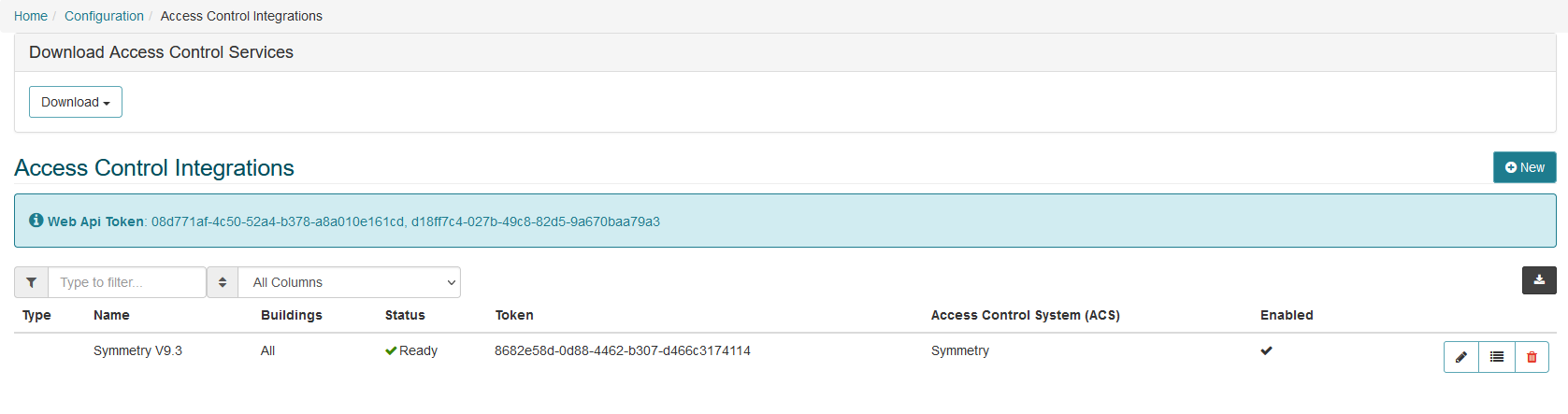
- When the user clicks New, they will need to enter the details about the integration per the screen below.
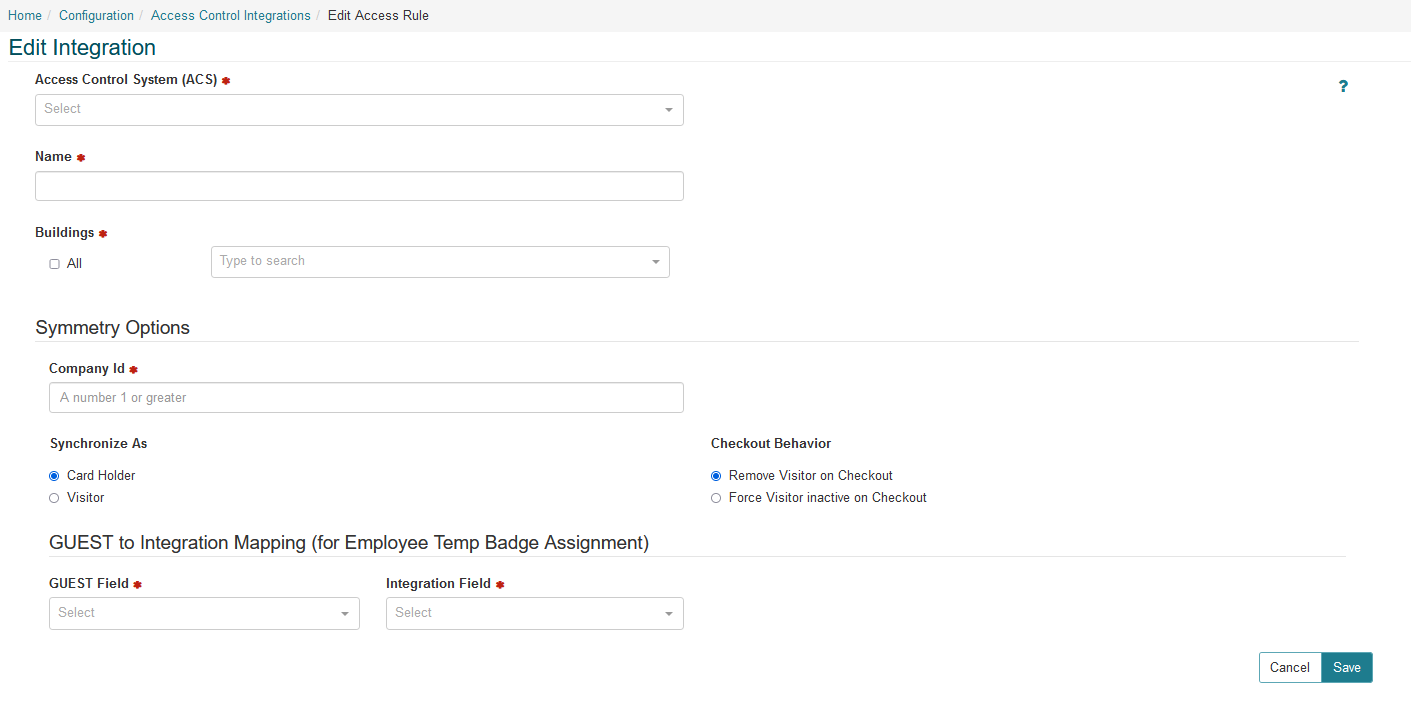
- On this screen the user will enter:
- Access Control System (ACS): The type of access control system this integration is for.
- Name: The name that will be used to identify the integration.
- Buildings: The building that this integration will be associated with.
- Company Id: The company Id in Symmetry that records will sync down too.
- Synchronize As: How the visitor should be synced in a Symmetry Access Control system. Options include:
- Card Holder: Visitors will be sent as Symmetry Card Holders records
- Visitor: Visitors will be sent as Symmetry visitor records
- Checkout Behavior: How the visitor should be handled on checkout. Options include:
- Remove Visitor on Checkout: Will fully remove the identity from the access control system when checked out
- Force Visitor inactive on Checkout: Will mark the identity as inactive in the access control system when checked out
- GUEST to Integration Mapping: How identities will be looked up in the Symmetry Access Control system for Employee Temp Badge Assignment
- Once the integration is completely set up and the integration status changes to Ready, the user must configure the access and credential rules, in order to specify what access rights (and card type) are assigned to each type of visitor at each check-in location.

- Click New On the Access Control Rules page to create a new rule.
- Enter a name for the rule, select the Building and Visitor Type.
- Select one or more Access Codes to be assigned.
- Select a Card Option (Barcode or Physical Card), select the Card Type and enter a Facility Code.
- Check the box to send the Visitor Photo to the access control system (recommended).
- “Assign Temporary Credential Directly to Employee Record” is covered in the section below.
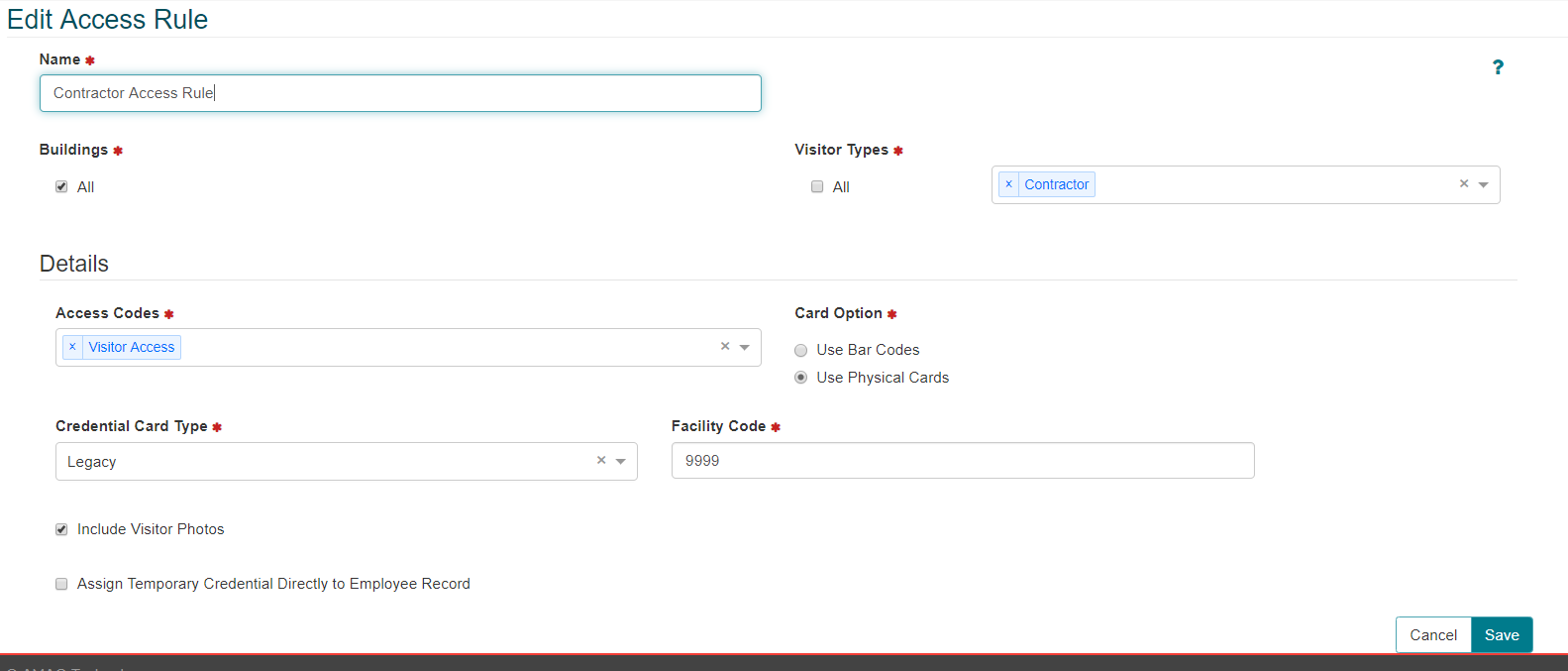
Temporary Badge Issuance for Employees:
GUEST includes a feature whereby employees may be issued a temporary access card/barcode in place of their permanent credential in the Symmetry access control system. When a temporary credential is issued for an employee, the system will look for the employee record in Symmetry and assign a temporary credential directly to their Cardholder record in Symmetry.
- In order to configure temporary badge issuance for Employees, first create an Access rule and check the box entitled “Assign Temporary Credential Directly to Employee Record”. It is recommended that a Visitor Type of “Employee” be selected for this rule.
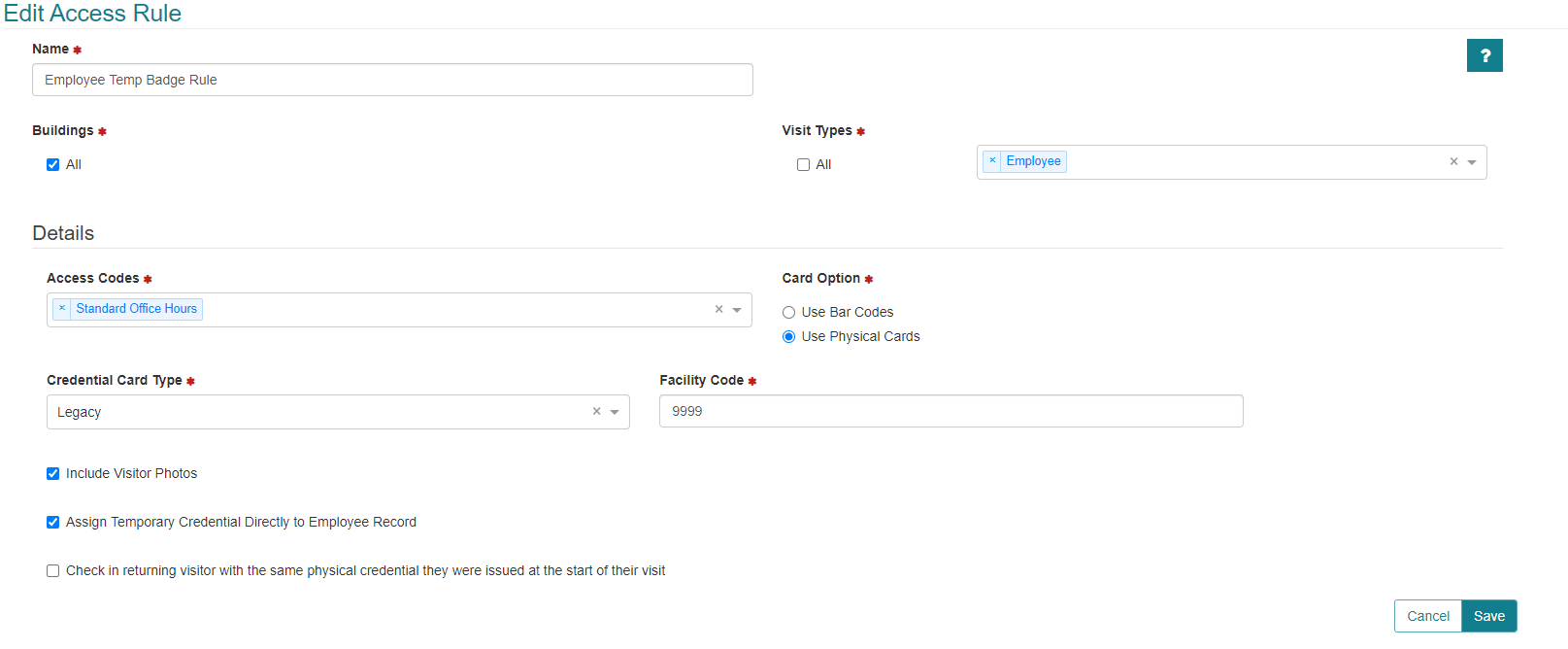
- The Symmetry access control system must be configured to allow a temporary credential to be assigned.
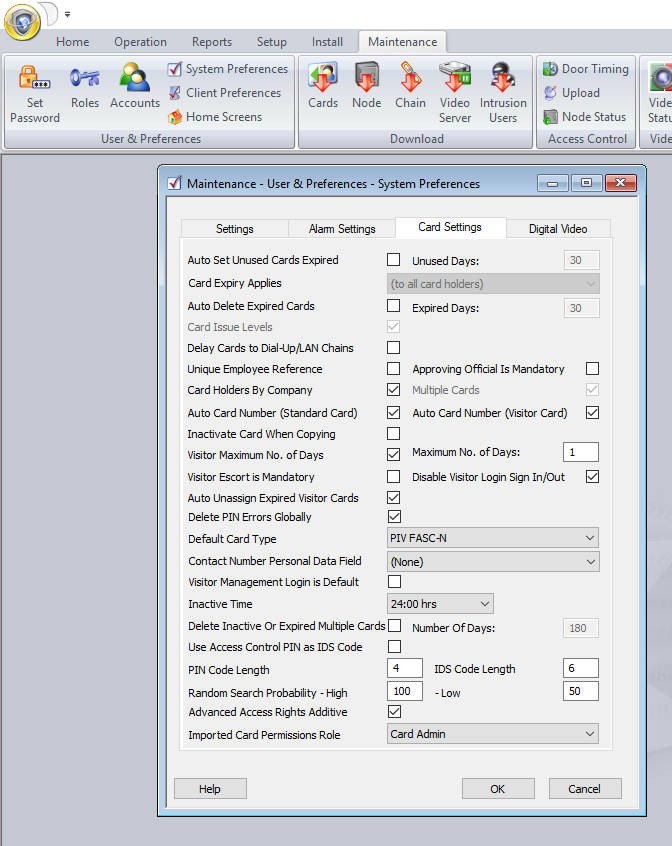
- The Reception User will register the employee for their “visit”. The Visitor Type selected is “Employee” and the existing employee record is selected as the visitor.
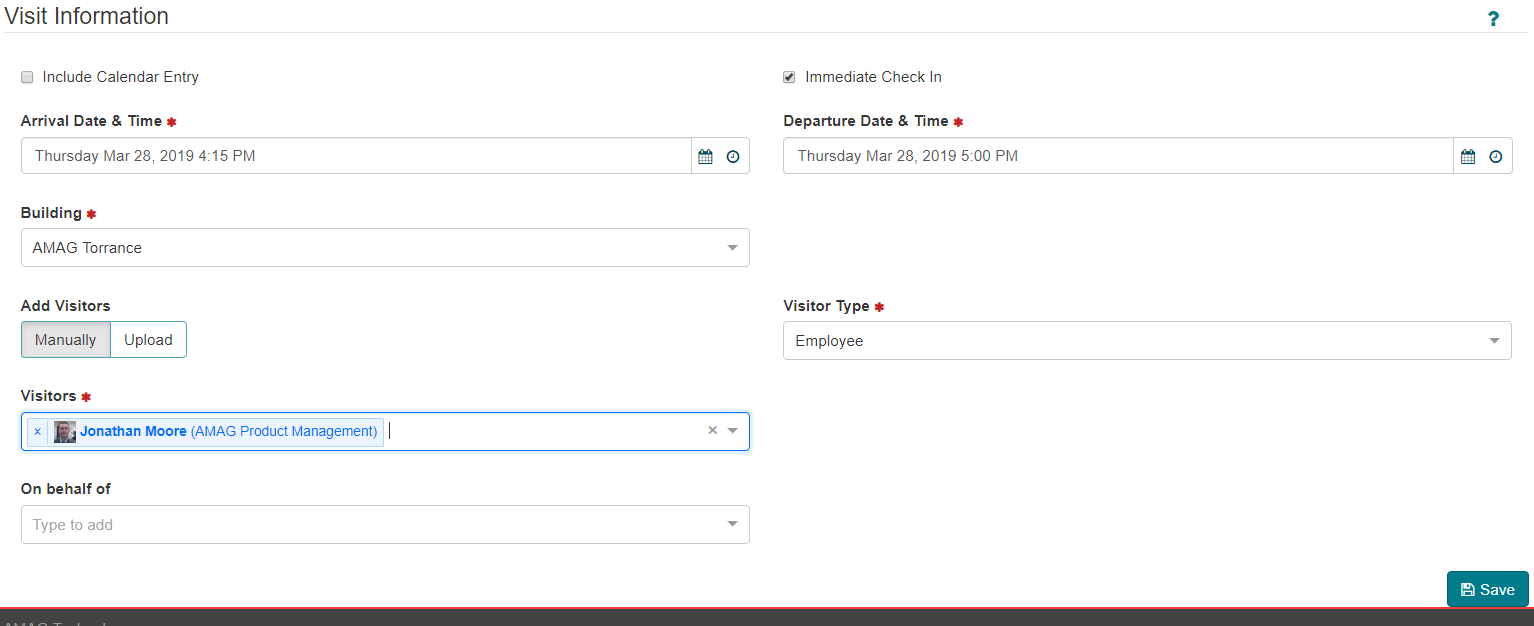
- Assign the credential during check-in.
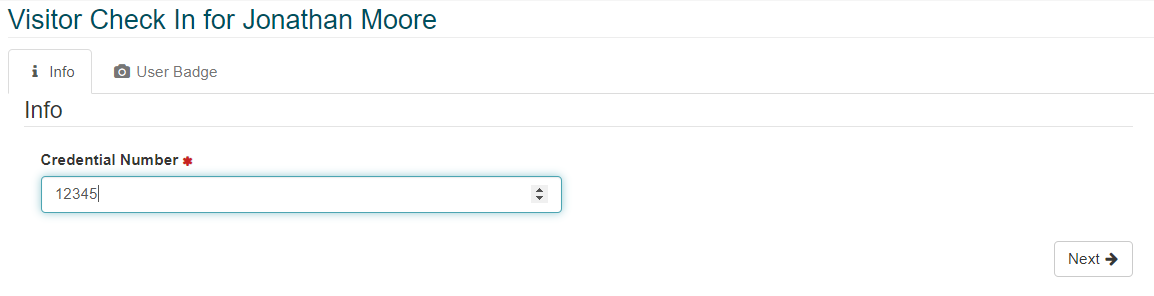
- Once the employee has been checked in GUEST will attempt to locate the employee’s record in Symmetry and assign a temporary credential. The employee retains their normal access rights and their permanent credential is disabled until they check-out, where the temporary credential is removed automatically.
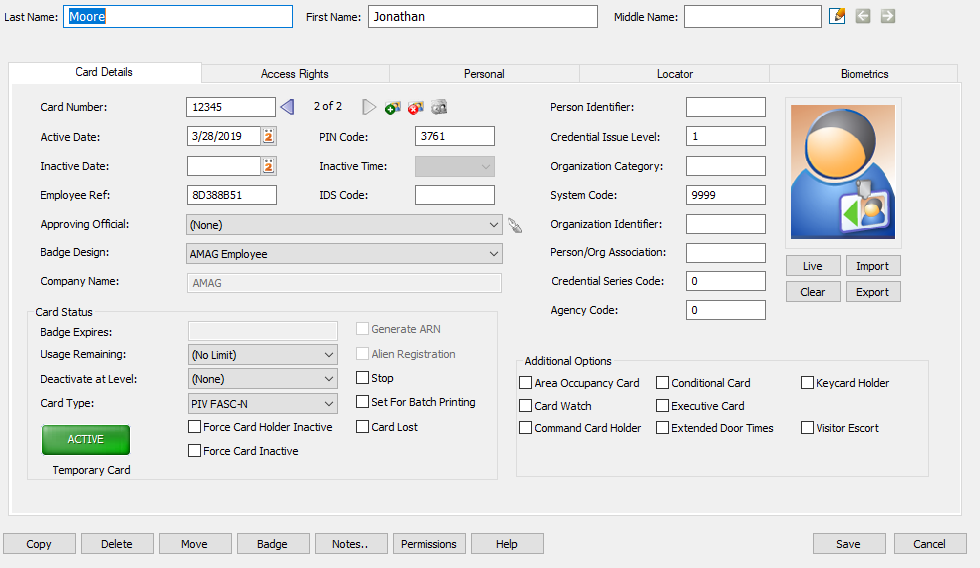
The Employee Number in GUEST (IDM tab) must match the Employee Ref field in the Symmetry Access Control system. If GUEST does not locate the employee record, GUEST will add a separate Cardholder record in Symmetry Access Control with standard “visitor” access.