Credential
CONNECT -> Configuration -> Credential: The Credential Management page allows an administrator to add/upload credential ranges, which can be easily assigned to Identities by the badge administrators.
Adding Credential Ranges:
Credentials (access cards) can be pre-loaded into the system via the User Interface, or via file upload.
Uploading Credentials creates a “range” of cards that can be easily issued to Identities in the system. A Credential does not have to be pre-loaded in this manner; if a user adds a Credential that was not pre-loaded as part of a range, they will need to specify additional information such as the Facility Code and Card Type.
-
To add credentials via the User Interface, click “New”.
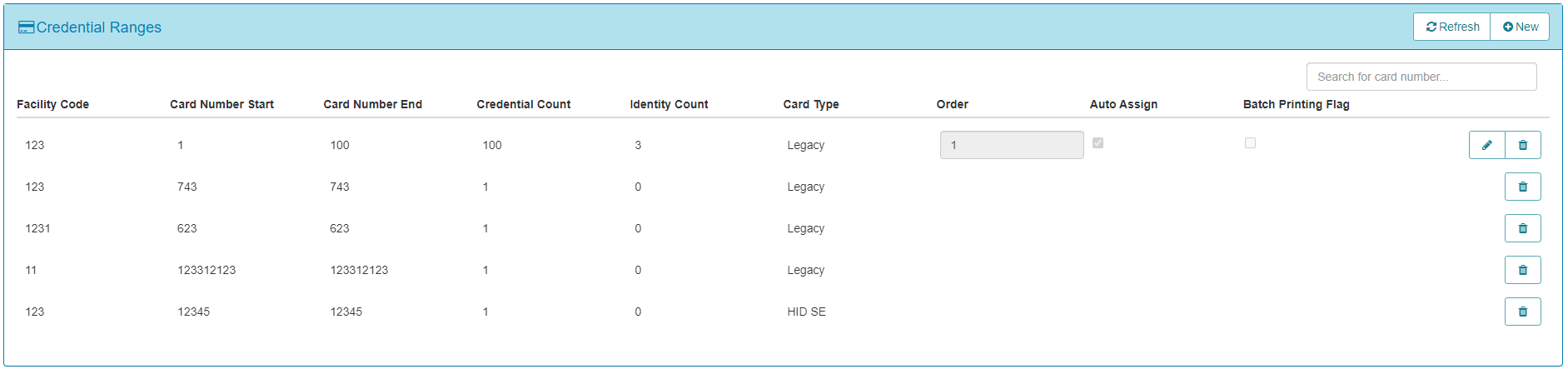
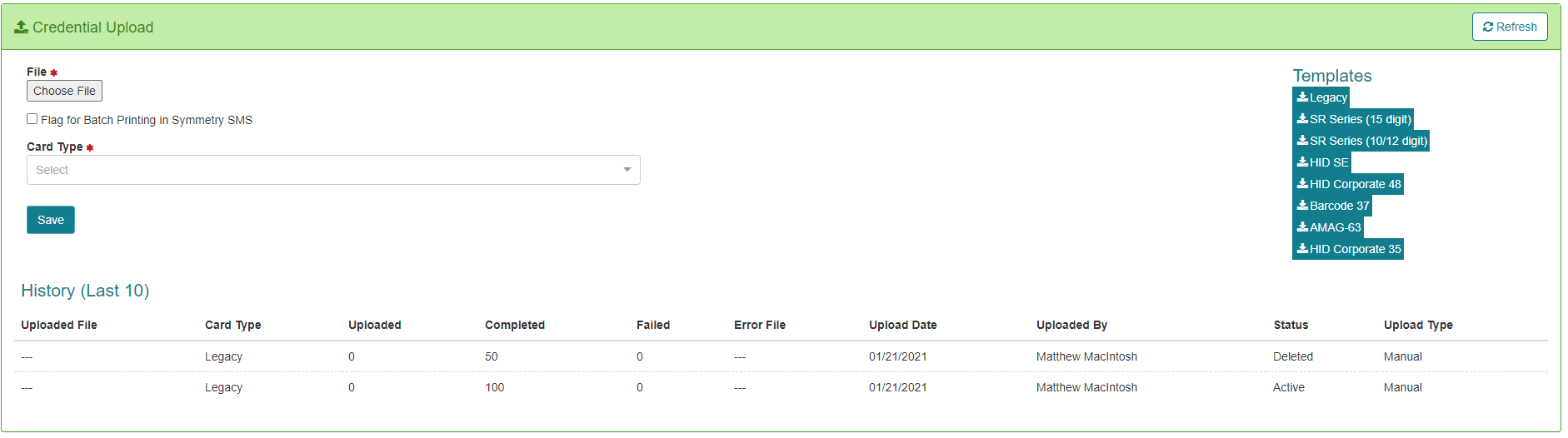
Click “Refresh” and the credential range will appear in the list.
- To upload credentials from a file, download the required Template and enter the details of the card range.
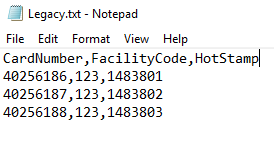
Hotstamp refers to a number that may be printed on the card itself to identify the card. This could be the card number, or any other number used to identify the card. Hotstamp is an optional field that can be ignored if not required.
- Once the file is ready, click “Choose File” in the User Interface, select the relevant Card Type and click “Save”. The uploaded file will be displayed in the “History” and any errors will be noted.
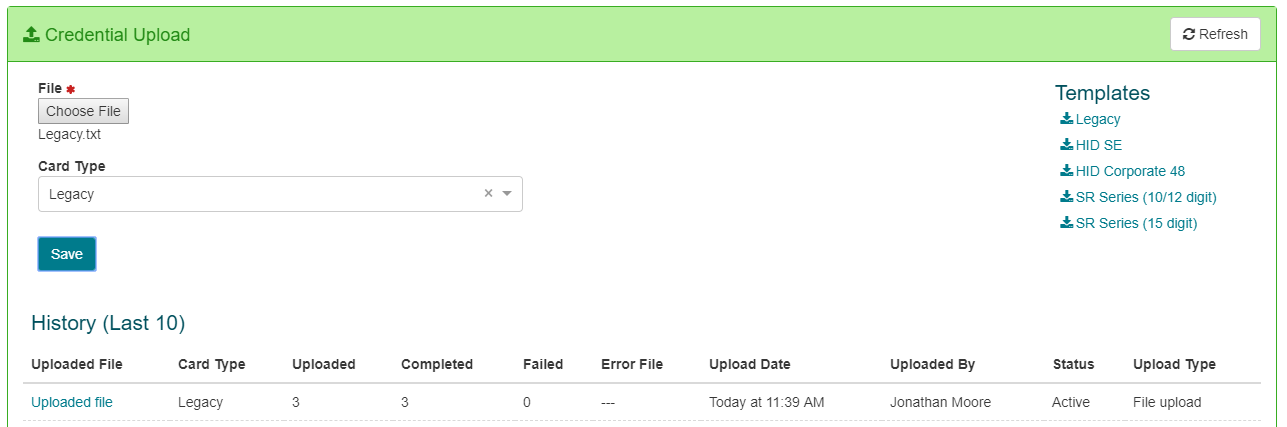
Each Card Type has its own unique format and rules. It is important to understand the Card Type that is being used. Not all card types require a Facility Code/Customer Code for example.
Auto Assign Credentials:
Credential ranges can be selected for auto assignment as well as an order selected. When the Auto - Assign Credential Enable Auto-Assign setting is enabled then the credential range with available cards in the order set will be automatically assigned to the identity.
Batch Printing Flag:
This flag enables credentials to be marked for batch printing in Symmetry Access Control System
Deleting Credentials:
To delete a credential, or a range of credentials from the system, simply click the delete button next to the range.
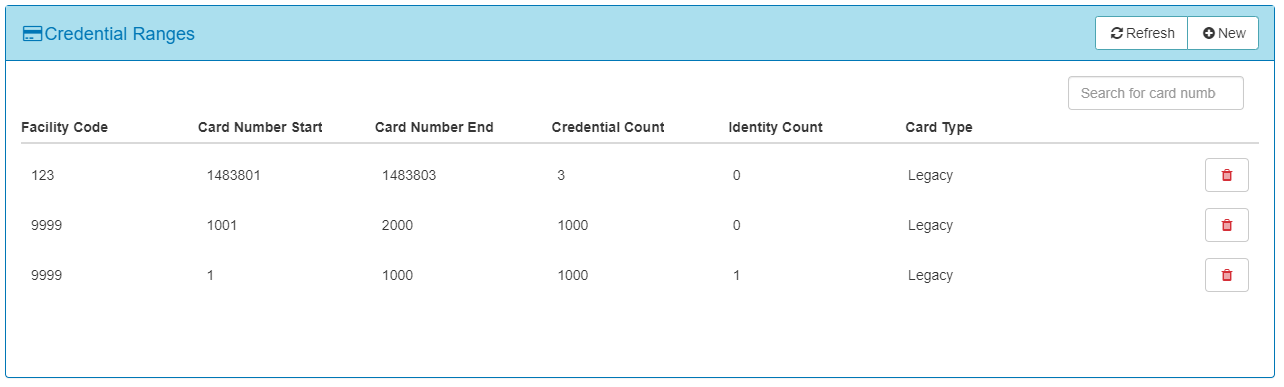
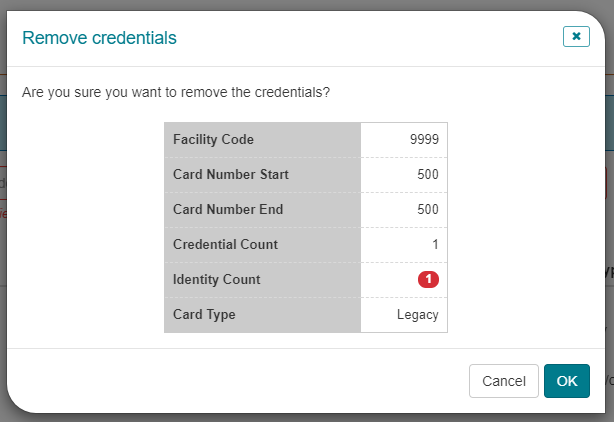
If a credential is assigned to an Identity, that specific credential will not be deleted. The rest of the range however will be completely removed. Credentials can be removed from an Identity on the CONNECT Identities page. Please review the Identities section of this guide for more detail.